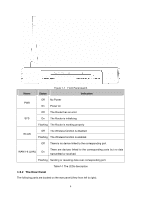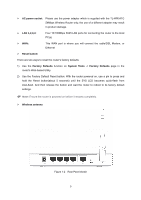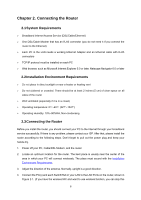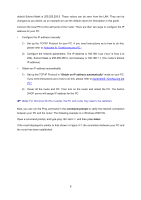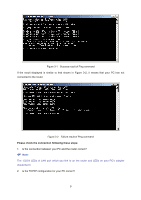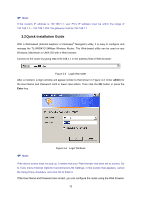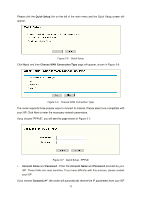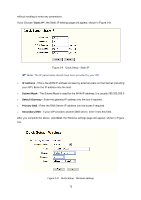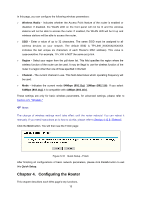TP-Link TL-WR541G User Guide - Page 15
Obtain an IP address automatically, command prompt, Enter, Set up the TCP/IP Protocol - manual
 |
UPC - 696726541004
View all TP-Link TL-WR541G manuals
Add to My Manuals
Save this manual to your list of manuals |
Page 15 highlights
default Subnet Mask is 255.255.255.0. These values can be seen from the LAN. They can be changed as you desire, as an example we use the default values for description in this guide. Connect the local PC to the LAN ports of the router. There are then two ways to configure the IP address for your PC. ¾ Configure the IP address manually 1) Set up the TCP/IP Protocol for your PC. If you need instructions as to how to do this, please refer to Appendix B: "Configuring the PC." 2) Configure the network parameters. The IP address is 192.168.1.xxx ("xxx" is from 2 to 254), Subnet Mask is 255.255.255.0, and Gateway is 192.168.1.1 (The router's default IP address) ¾ Obtain an IP address automatically 1) Set up the TCP/IP Protocol in "Obtain an IP address automatically" mode on your PC. If you need instructions as to how to do this, please refer to Appendix B: "Configuring the PC." 2) Power off the router and PC. Then turn on the router and restart the PC. The built-in DHCP server will assign IP address for the PC. ) Note: For Windows 98 OS or earlier, the PC and router may need to be restarted. Now, you can run the Ping command in the command prompt to verify the network connection between your PC and the router. The following example is in Windows 2000 OS. Open a command prompt, and type ping 192.168.1.1, and then press Enter. If the result displayed is similar to that shown in Figure 3-1, the connection between your PC and the router has been established. 8