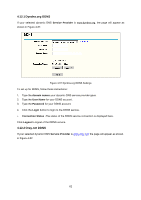TP-Link TL-WR541G User Guide - Page 64
IP QoS, Enable All, Disabled All, Delete All, IP QoS, Enable IP QoS, Choose Bandwidth Type, Other
 |
UPC - 696726541004
View all TP-Link TL-WR541G manuals
Add to My Manuals
Save this manual to your list of manuals |
Page 64 highlights
Click the Enable All button to make all entries enabled. Click the Disabled All button to make all entries disabled. Click the Delete All button to delete all entries. 4.10 IP QoS IP QoS helps you to arrange the network resources more reasonably. This function can guarantee the minimum bandwidth or limit the maximum bandwidth for the specified IP address(or IP range) to make full use of the supplied bandwidth. You can configure the IP QoS on this page, shown as in Figure 4-45. Figure 4-45 ¾ Enable IP QoS - Enable or disable IP QoS function. You can enable this function for better performance and experience with online games and other interactive applications such as VoIP. The following IP Range QoS configuration won't be effective unless it is enabled. ¾ Choose Bandwidth Type - Specifies your network connection type. Here you can select either ADSL or Other. • ADSL - Select if you are using a dial-up connection. • Other - Select if you are using other connection types. 57