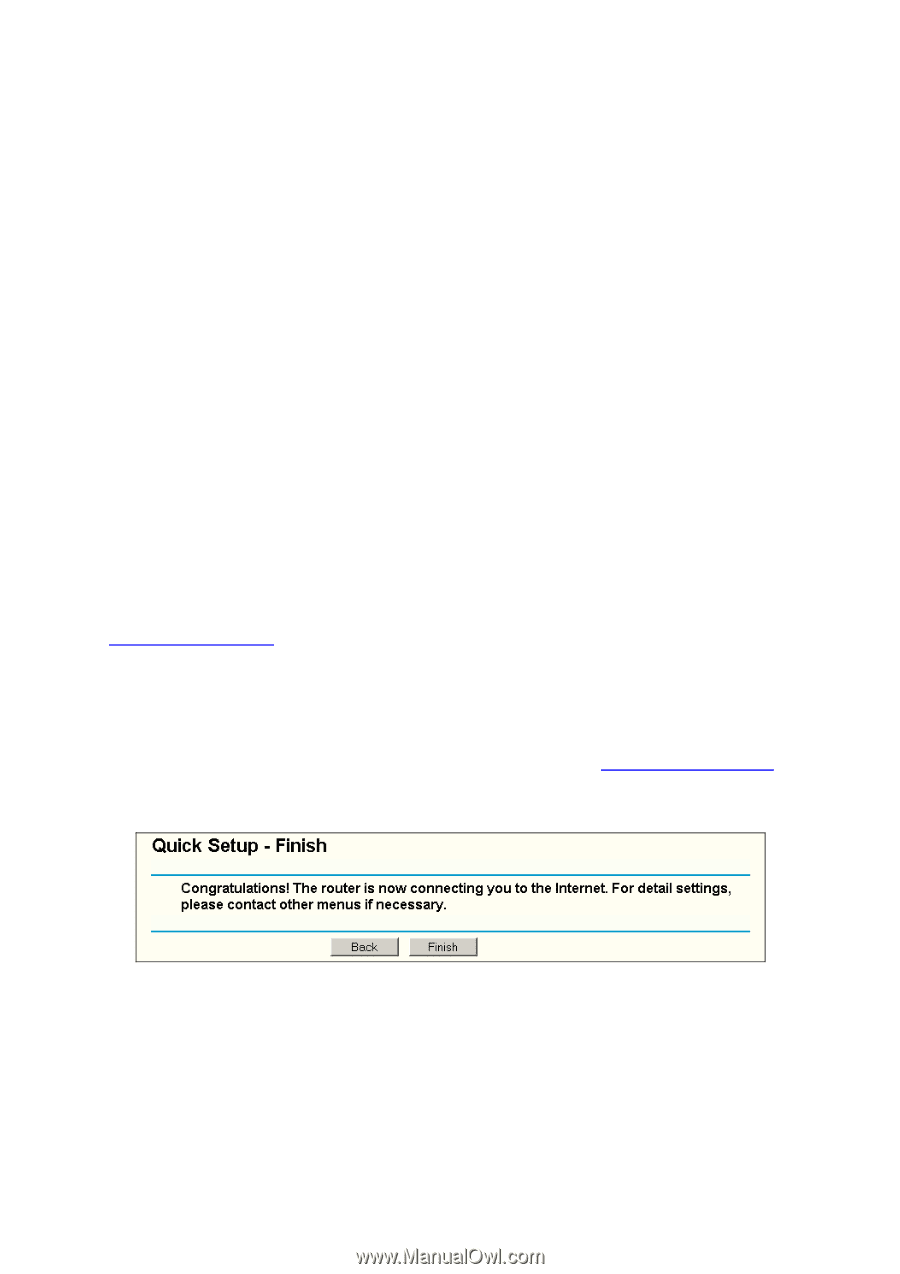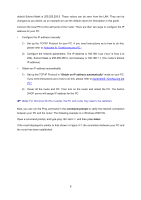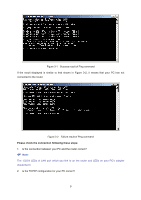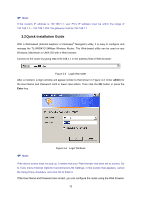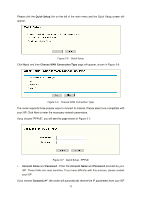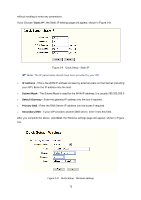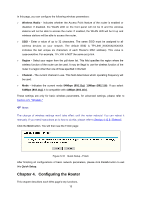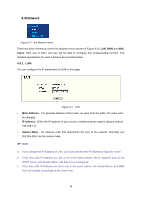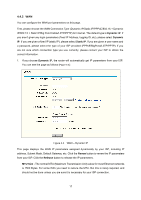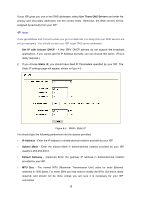TP-Link TL-WR541G User Guide - Page 20
Configuring the Router, Wireless, Radio, Region, Channel, 54Mbps 802.11g, Finish - access point
 |
UPC - 696726541004
View all TP-Link TL-WR541G manuals
Add to My Manuals
Save this manual to your list of manuals |
Page 20 highlights
In this page, you can configure the following wireless parameters: ¾ Wireless Radio - Indicates whether the Access Point feature of the router is enabled or disabled. If disabled, the WLAN LED on the front panel will not be lit and the wireless stations will not be able to access the router. If enabled, the WLAN LED will be lit up and wireless stations will be able to access the router. ¾ SSID - Enter a value of up to 32 characters. The same SSID must be assigned to all wireless devices on your network. The default SSID is TP-LINK_XXXXXX(XXXXXX indicates the last unique six characters of each Router's MAC address). This value is case-sensitive. For example, TP-LINK is NOT the same as tp-link. ¾ Region - Select your region from the pull-down list. This field specifies the region where the wireless function of the router can be used. It may be illegal to use the wireless function of the router in a region other than one of those specified in this field. ¾ Channel - The current channel in use. This field determines which operating frequency will be used. ¾ Mode - Indicates the current mode 54Mbps (802.11g), 11Mbps (802.11b). If you select 54Mbps (802.11g), it is compatible with 11Mbps (802.11b). These settings are only for basic wireless parameters, for advanced settings, please refer to Section 4.5: "Wireless." ) Note: The change of wireless settings won't take effect until the router reboots! You can reboot it manually. If you need instructions as to how to do this, please refer to Section 4.12.5: "Reboot". Click the Next button. You will then see the Finish page: Figure 3-10 Quick Setup - Finish After finishing all configurations of basic network parameters, please click Finish button to exit this Quick Setup. Chapter 4. Configuring the Router This chapter describes each Web page's key functions. 13