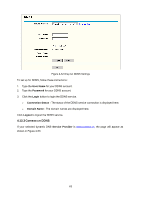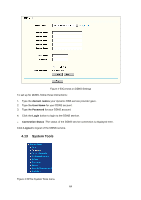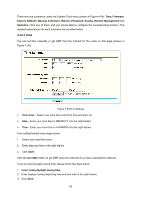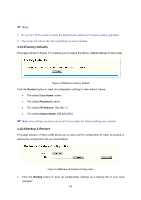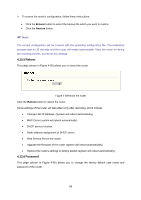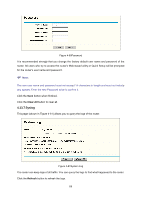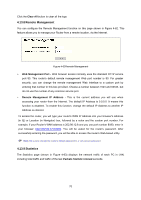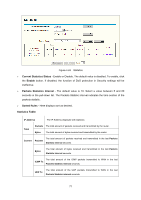TP-Link TL-WR541G User Guide - Page 75
Reboot, 4.13.6 Password, Browse, Restore, Reboot - change password
 |
UPC - 696726541004
View all TP-Link TL-WR541G manuals
Add to My Manuals
Save this manual to your list of manuals |
Page 75 highlights
¾ To restore the router's configuration, follow these instructions: • Click the Browse button to select the backup file which you want to restore. • Click the Restore button. ) Note: The current configuration will be covered with the uploading configuration file. The restoration process lasts for 20 seconds and the router will restart automatically. Keep the router on during the restoring process, to prevent any damage. 4.13.5 Reboot This page (shown in Figure 4-59) allows you to reboot the router. Figure 4-59Reboot the router Click the Reboot button to reboot the router. Some settings of the router will take effect only after rebooting, which include: • Change LAN IP Address. (System will reboot automatically) • MAC Clone (system will reboot automatically) • DHCP service function. • Static address assignment of DHCP server. • Web Service Port of the router. • Upgrade the firmware of the router (system will reboot automatically). • Restore the router's settings to factory default (system will reboot automatically). 4.13.6 Password This page (shown in Figure 4-60) allows you to change the factory default user name and password of the router. 68