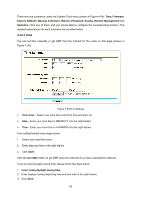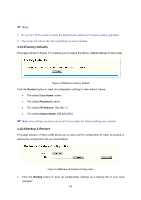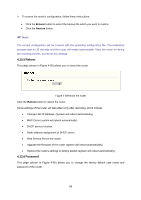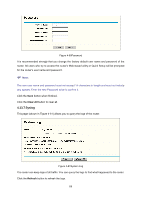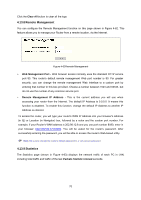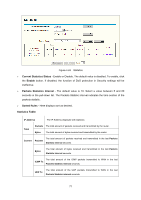TP-Link TL-WR541G User Guide - Page 77
Remote Management, 4.13.9 Statistics, Clear All, Web Management Port
 |
UPC - 696726541004
View all TP-Link TL-WR541G manuals
Add to My Manuals
Save this manual to your list of manuals |
Page 77 highlights
Click the Clear All button to clear all the logs. 4.13.8 Remote Management You can configure the Remote Management function on this page shown in Figure 4-62. This feature allows you to manage your Router from a remote location, via the Internet. Figure 4-62Remote Management ¾ Web Management Port - Web browser access normally uses the standard HTTP service port 80. This router's default remote management Web port number is 80. For greater security, you can change the remote management Web interface to a custom port by entering that number in this box provided. Choose a number between 1024 and 65534, but do not use the number of any common service port. ¾ Remote Management IP Address - This is the current address you will use when accessing your router from the Internet. The default IP Address is 0.0.0.0. It means this function is disabled. To enable this function, change the default IP Address to another IP Address as desired. To access the router, you will type your router's WAN IP Address into your browser's Address (in IE) or Location (in Navigator) box, followed by a colon and the custom port number. For example, if your Router's WAN address is 202.96.12.8 and you use port number 8080, enter in your browser: http://202.96.12.8:8080. You will be asked for the router's password. After successfully entering the password, you will be able to access the router's Web-based utility. ) Note: Be sure to change the router's default password to a very secure password. 4.13.9 Statistics The Statistics page (shown in Figure 4-63) displays the network traffic of each PC in LAN, including total traffic and traffic of the last Packets Statistic interval seconds. 70