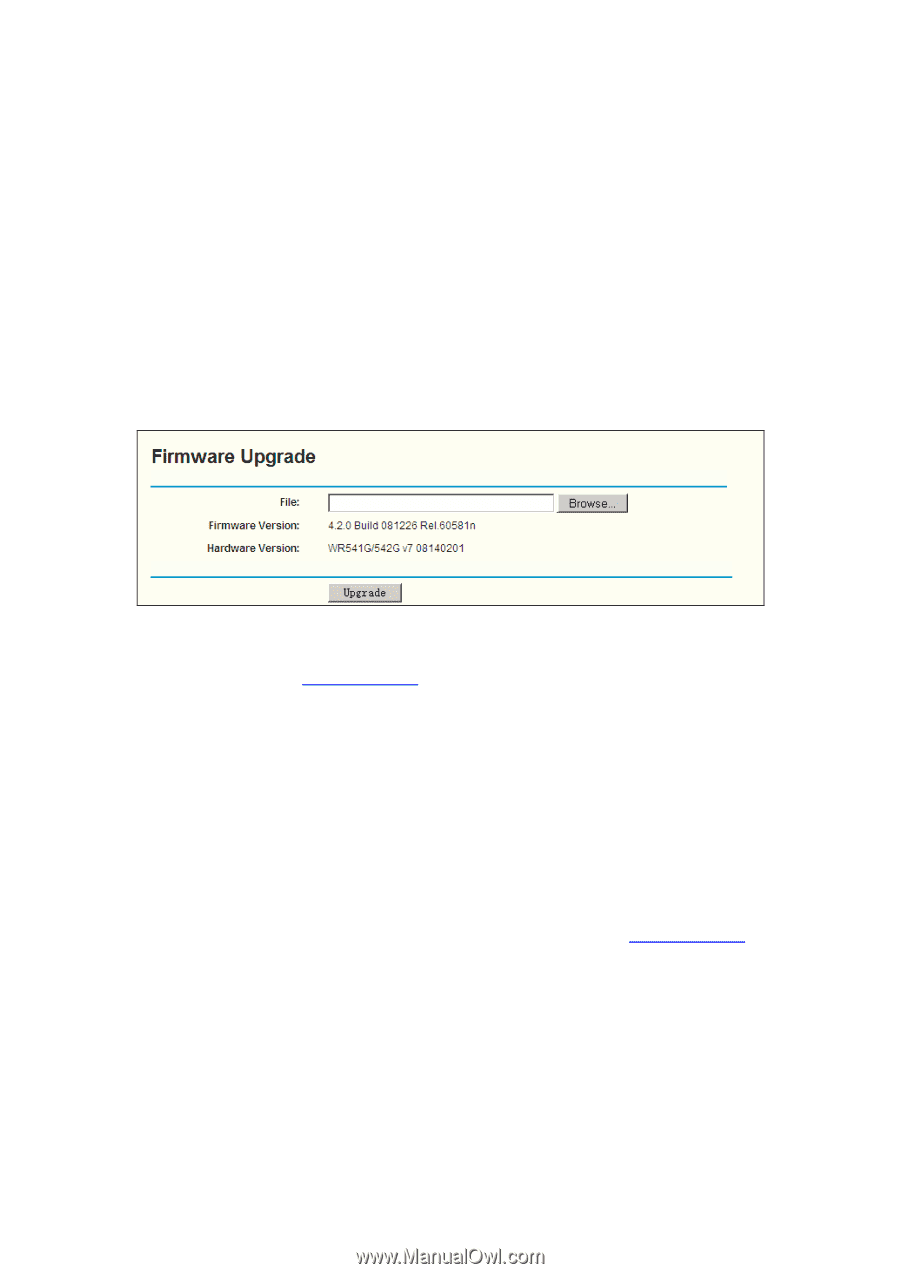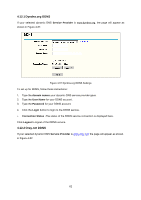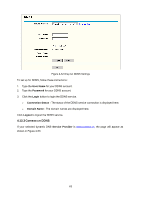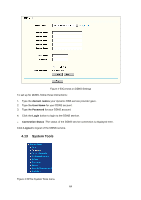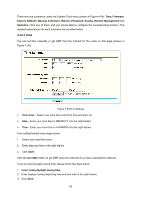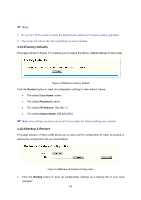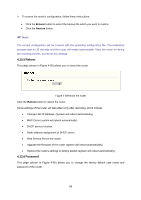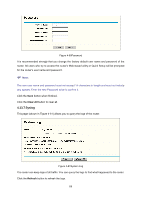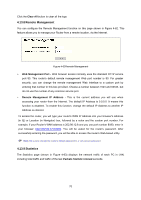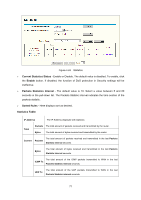TP-Link TL-WR541G User Guide - Page 73
Firmware, Browse, Upgrade, Firmware Version - download
 |
UPC - 696726541004
View all TP-Link TL-WR541G manuals
Add to My Manuals
Save this manual to your list of manuals |
Page 73 highlights
) Note: 1. This setting will be used for some time-based functions such as firewall. You must specify your time zone once you login to the router successfully, if not, the time limited on these functions will not take effect. 2. The time will be lost if the router is turned off. 3. The router will obtain GMT automatically from Internet if it has already connected to Internet. 4.13.2 Firmware The page (shown in Figure 4-56) allows you to upgrade the latest version firmware to keep your router up-to-date. Figure 4-56Firmware Upgrade New firmware is posted at www.tp-link.com and can be downloaded for free. If the router is not experiencing difficulties, there is no need to upgrade firmware, unless the new firmware supports a new feature you need. ) Note: When you upgrade the router's firmware, you will lose current configuration settings, so make sure you backup the router's settings before you upgrade its firmware. To upgrade the router's firmware, follow these instructions: 1. Download the latest firmware upgrade file from the TP-LINK website (www.tp-link.com). 2. Click Browse to view the folders and select the downloaded file. 3. Click the Upgrade button. ¾ Firmware Version - Displays the current firmware version. ¾ Hardware Version - Displays the current hardware version. The hardware version of the upgrade file must accord with the current hardware version. 66