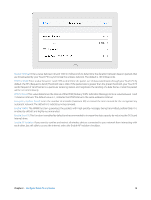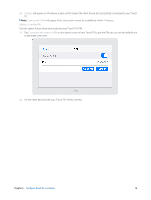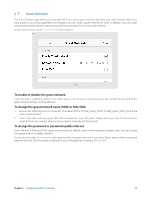TP-Link Touch P5 Touch P5 V1 User Guide - Page 15
Wireless Settings
 |
View all TP-Link Touch P5 manuals
Add to My Manuals
Save this manual to your list of manuals |
Page 15 highlights
2. 5 Wireless Settings The Wireless Settings app helps you customize the wireless settings including the wireless radio, wireless network name, password and security option, etc., according to your needs. On the menu screen, tap the Wireless Settings icon to open it. Set your Region. Note: Per FCC regulations, all Wi-Fi products marketed in the U.S. are fixed to the U.S. region. To enable or disable the wireless function: Select the wireless network 2.4GHz or 5GHz and enable the Wireless Radio. If you don't want to use the wireless function, just uncheck the box. If you disable the wireless function, all the wireless settings won't be effective. To change the network name (SSID) or hide SSID: Select the wireless network 2.4GHz or 5GHz and enter a new SSID using up to 32 characters. The default SSID is TP-LINK_XXXX and the value is case-sensitive. Note: 1. If you use a wireless device to change the wireless settings, you will be disconnected when the settings are effective. Chapter 2 . Configure Touch P5 as a Router 12