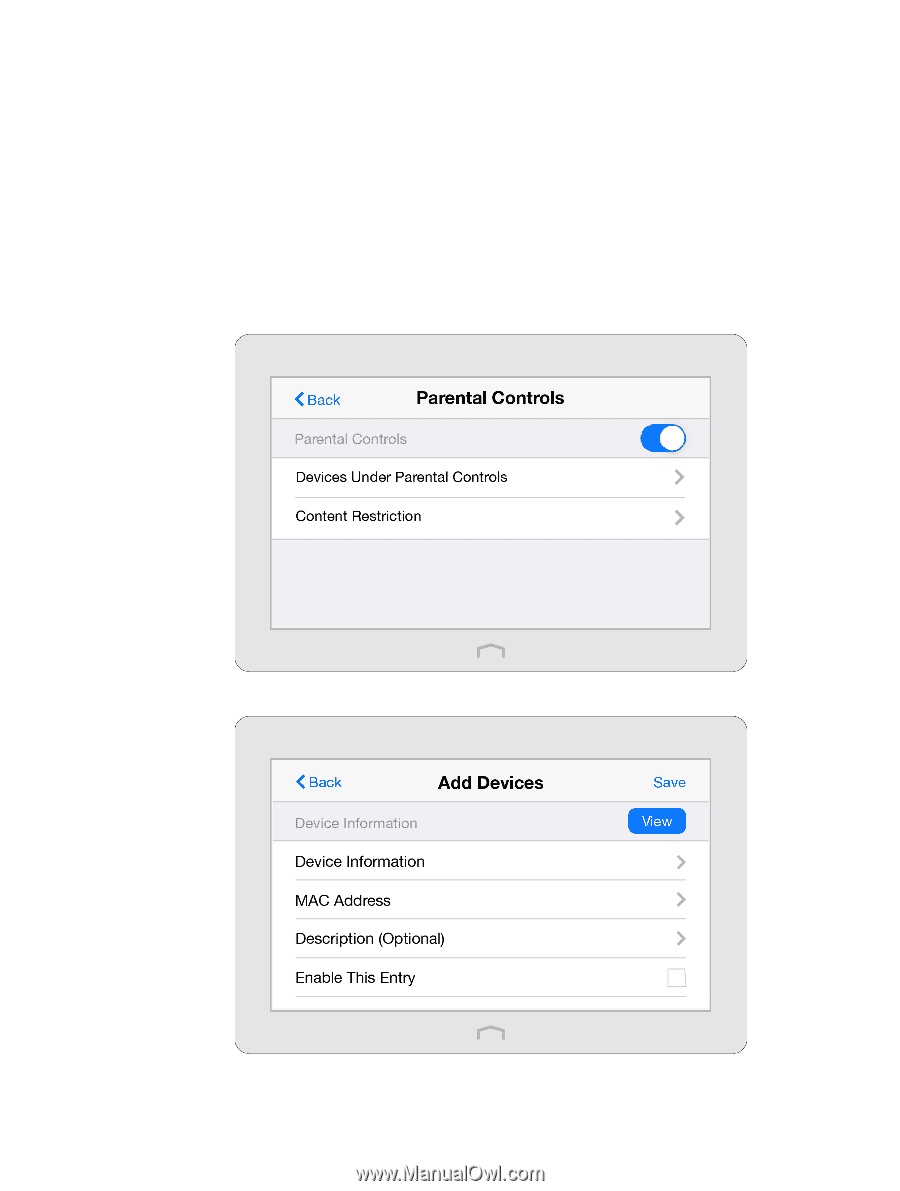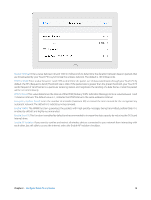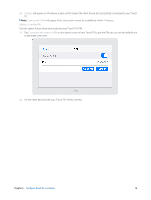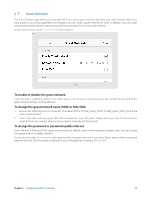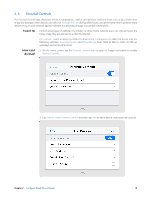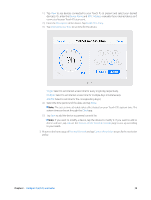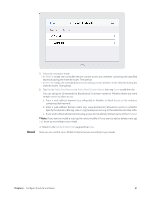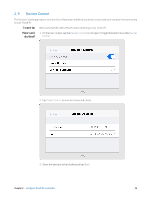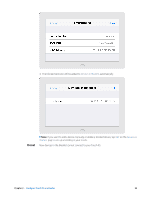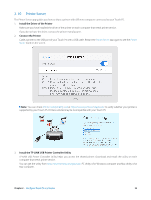TP-Link Touch P5 Touch P5 V1 User Guide - Page 22
Parental Controls, I want to, How can I, do that?
 |
View all TP-Link Touch P5 manuals
Add to My Manuals
Save this manual to your list of manuals |
Page 22 highlights
2. 8 Parental Controls The Parental Controls app allows you to block inappropriate, explicit and malicious websites; restrict access by certain times of day (for example, client devices can only visit www.tp-link.com during office hours); and at the same time it protects every device on your home network against malware and phishing through one central control point. I want to: Control what types of websites my children or other home network users can visit and even the times of day they are allowed to access the Internet. How can I do that? For example, I want to allow my children's devices (e.g. a computer or a tablet) to access only the following websites, www.tp-link.com and Wikipedia.org, from 18:00 (6 PM) to 22:00 (10 PM) on weekdays and not at other times. 1. On the menu screen, tap the Parental Controls icon to open it. Toggle the button to enable Parental Controls. 2. Tap Devices Under Parental Controls and then tap Add to add a device under parental controls. Chapter 2 . Configure Touch P5 as a Router 19