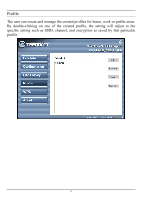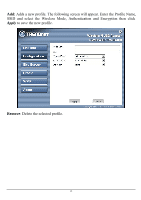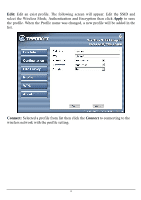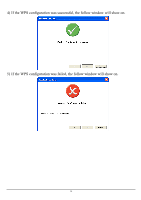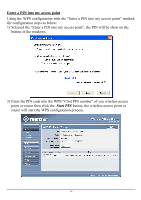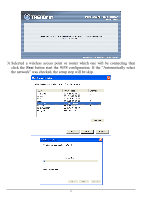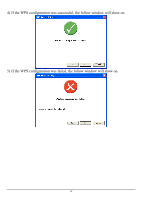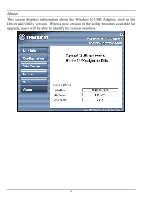TRENDnet TEW-644UB User's Guide - Page 21
Enter a PIN into my access point
 |
UPC - 710931600407
View all TRENDnet TEW-644UB manuals
Add to My Manuals
Save this manual to your list of manuals |
Page 21 highlights
Enter a PIN into my access point Using the WPS configuration with the "Enter a PIN into my access point" method, the configuration steps as below: 1) Selected the "Enter a PIN into my access point", the PIN will be show on the button of the windows. 2) Enter the PIN code into the WPS "Clint PIN number" of you wireless access point or router then click the Start PIN button, the wireless access point or router will start the WPS configuration process. 16

16
Enter a PIN into my access point
Using the WPS configuration with the “Enter a PIN into my access point” method,
the configuration steps as below:
1)
Selected the “Enter a PIN into my access point”, the PIN will be show on the
button of the windows.
2)
Enter the PIN code into the WPS “Clint PIN number” of you wireless access
point or router then click the
Start PIN
button, the wireless access point or
router will start the WPS configuration process.