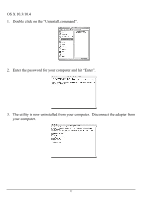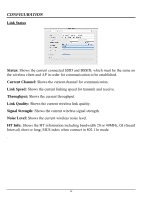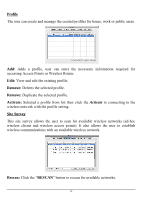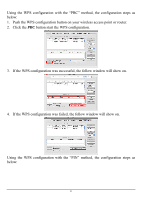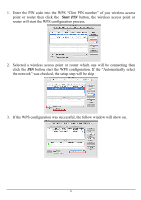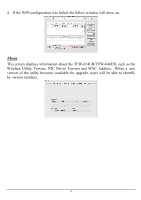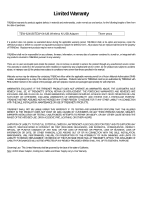TRENDnet TEW-644UB User's Guide - Page 37
Start PIN
 |
UPC - 710931600407
View all TRENDnet TEW-644UB manuals
Add to My Manuals
Save this manual to your list of manuals |
Page 37 highlights
1. Enter the PIN code into the WPS "Clint PIN number" of you wireless access point or router then click the Start PIN button, the wireless access point or router will start the WPS configuration process. 2. Selected a wireless access point or router which one will be connecting then click the PIN button start the WPS configuration. If the "Automatically select the network" was checked, the setup step will be skip. 3. If the WPS configuration was successful, the follow window will show on. 32

32
1.
Enter the PIN code into the WPS “Clint PIN number” of you wireless access
point or router then click the
Start PIN
button, the wireless access point or
router will start the WPS configuration process.
2.
Selected a wireless access point or router which one will be connecting then
click the
PIN
button start the WPS configuration. If the “Automatically select
the network” was checked, the setup step will be skip.
3.
If the WPS configuration was successful, the follow window will show on.