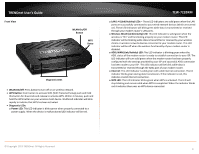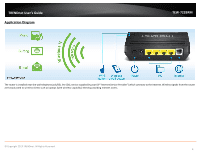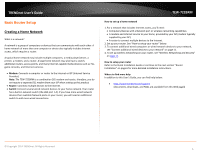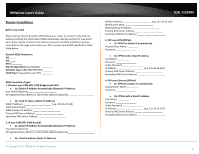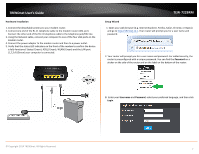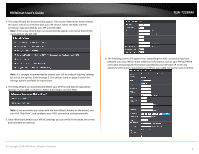TRENDnet TEW-722BRM User's Guide - Page 11
The Setup Wizard can automatically detect your VPI/VCI and Data Encapsulation - manual
 |
View all TRENDnet TEW-722BRM manuals
Add to My Manuals
Save this manual to your list of manuals |
Page 11 highlights
TRENDnet User's Guide 3. The Setup Wizard will automatically appear. This section determines what method the router will use to interface with your ISP service. Select the ADSL Internet connection type provided by your ISP and click Next. Note: If the Setup Wizard does not automatically appear, click Setup Wizard (the top button on the left tab). TEW-722BRM Note: It is strongly recommended to contact your ISP to verify all required settings for one of the options listed on page 6. The options listed on page 6 match the settings options available to choose from 4. The Setup Wizard can automatically detect your VPI/VCI and Data Encapsulation settings of your ADSL connection. Select Auto-detect and click Next. 6. The following screen will appear next, depending the ADSL connection type you selected, you may need to enter additional information such as your PPPoE/PPPoA user name and password information provided by your ISP static IP. Enter any additional information required by your ISP for your ADSL connection and click Next. Note: If you encounter any issues with the Auto-Detect feature on the wizard, you can click "Skip Scan", and configure your ADSL connection settings manually. 5. Once the wizard detects your VPI/VCI settings you can verify if the values are correct and click Next to continue. © Copyright 2014 TRENDnet. All Rights Reserved. 8