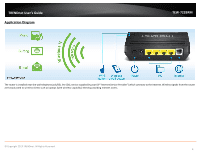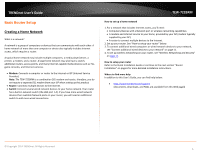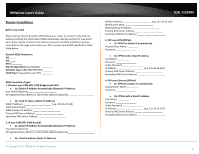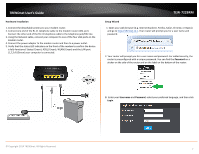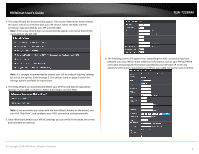TRENDnet TEW-722BRM User's Guide - Page 12
© Copyright 2014 TRENDnet. All Rights Reserved. - review
 |
View all TRENDnet TEW-722BRM manuals
Add to My Manuals
Save this manual to your list of manuals |
Page 12 highlights
TRENDnet User's Guide 7. The Summary page will allow you to quickly review the settings you applied in the Setup Wizard. Click Save to apply settings. TEW-722BRM 10. For added security, the router is pre-encrypted with its own unique wireless network security key. You can find the unique network security key and pre-assigned network name (SSID) on a sticker on the front of the router and on a label on the bottom of the router. If you would like to change the wireless settings, continue to the next page to launch the wireless setup wizard. 8. Wait for your modem router to apply the settings. 9. Click Finish to return to the router management page. Note: If you cannot access the Internet, please verify your hardware connections and LED status and re-run the Setup Wizard to verify you have applied the correct settings. © Copyright 2014 TRENDnet. All Rights Reserved. 9