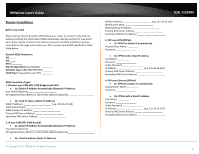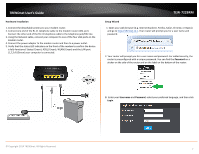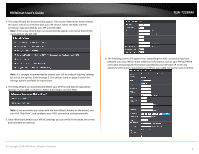TRENDnet TEW-722BRM User's Guide - Page 14
Secure your wireless network
 |
View all TRENDnet TEW-722BRM manuals
Add to My Manuals
Save this manual to your list of manuals |
Page 14 highlights
TRENDnet User's Guide network uses WPA encryption your wireless network will use WPA encryption. Only when all wireless clients disconnect to the network and a wireless client with WPA2 encryption connects your wireless network will then change to WPA2 encryption. NOTE: WPA2 encryption supports 802.11n speeds and WPA encryption will limit your connection speeds to 54Mbps WPA2: This is the most secure wireless encryption available today, similar to WPA encryption but more robust. This encryption standard also supports the highest connection speeds. TRENDnet recommends setting your router to this encryption standard. If you find that one of your wireless network devices does not support WPA2 encryption, then set your router to either WPA or WPA-Auto encryption. Note: Check the specifications of your wireless network adapters and wireless appliances to verify the highest level of encryption supported.Below is brief comparison chart of the wireless security types and the recommended configuration depending on which type you choose for your wireless network. Security Standard Compatible Wireless Standards Highest Performance Under This Setting Encryption Strength Additional Options Recommended Configuration WEP IEEE 802.11a/b/g/n (802.11n devices will operate at 802.11g speeds) Up to 54Mbps Low Open System or Shared Key, HEX or ASCII, Different key sizes Open System ASCII 13 characters WPA IEEE 802.11a/b/g/n (802.11n devices will operate at 802.11g speeds) WPA2 IEEE 802.11a/b/g/n Up to 54Mbps Medium TKIP or AES, Preshared Key or RADIUS TKIP Preshared Key 8-63 characters Up to 450Mbps* High TKIP or AES, Preshared Key or RADIUS AES Preshared Key 8-63 characters *Dependent on the maximum 802.11n data rate supported by the device (150Mbps, 300Mbps, or 450Mbps) © Copyright 2014 TRENDnet. All Rights Reserved. TEW-722BRM Secure your wireless network Setup > Wireless Settings After you have determined which security type to use for your wireless network (see "How to choose the security type for your wireless network" on page 12), you can set up wireless security. 1. Log into your router management page (see "Access your router management page" on page 22). 2. Click on Setup, and click on Wireless Settings. 3. Click on the Security Mode drop-down list to select your wireless security type. Selecting WEP: If selecting WEP (Wired Equivalent Privacy), please review the WEP settings to configure and click Apply to save the changes. Authentication Type: Choose Open, Shared, or Auto. 11