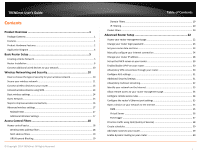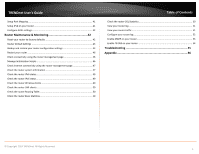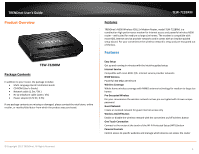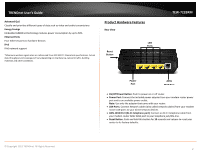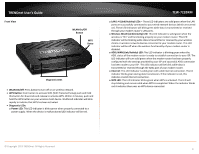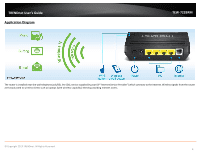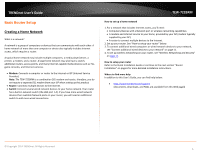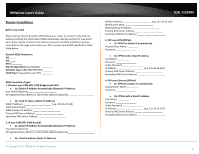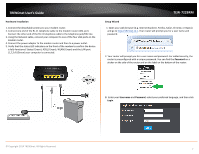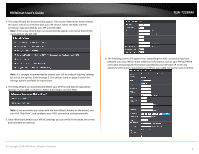TRENDnet TEW-722BRM User's Guide - Page 6
Wireless WLAN Link/Activity LED
 |
View all TRENDnet TEW-722BRM manuals
Add to My Manuals
Save this manual to your list of manuals |
Page 6 highlights
TRENDnet User's Guide Front View WLAN On/Off Button WPS Butto n Diagnostic LEDs WLAN On/Off: Press button to turn off or on wireless network. WPS Button: Push button to activate WPS (WiFi Protected Setup) push and hold this button for 3 seconds and release to activate WPS. Within 2 minutes, push and hold the WPS button on your wireless client device. WLAN LED indicator will blink rapidly to indicate that WPS has been activated. Diagnostic LEDs: o Power LED: This LED indicator is blinks green when properly connected to a power supply. When the device is malfunctioned LED indicator will be red. TEW-722BRM o LAN 1-4 (Link/Activity) LEDs - These LED indicators are solid green when the LAN ports are successfully connected to your wired network devices (which are turned on). These LED indicators will blink green while data is transmitted or received through your modem router's LAN ports. o Wireless WLAN (Link/Activity) LED: This LED indicator is solid green when the wireless is "On" and functioning properly on your modem router. This LED indicator will be blinking while data is transmitted or received by your wireless clients or wireless network devices connected to your modem router. This LED indicator will be off when the wireless functionality of your modem router is disabled. o ADSL WAN (Link/Activity) LED: This LED indicator is blinking green when the ADSL status of the modem router is ready to establish connection to your ISP. The LED indicator will turn solid green when the modem router has been properly configured with the settings provided by your ISP and successful ADSL connection has been made to your ISP. This LED indicator will be blink while data is transmitted or received through the ADSL port of your modem router. o Internet: This LED Indicator is solid green with valid internet connection. The LD indicator blinks green during data transmission. If the indicator is red, this indicates invalid internet connection. o WPS LED: This LED indicator blinks green when WPS is activated. The LED will stop blinking and remain solid when WPS is completed. When the indicator blinks red it indicates there was no WPS device connected. © Copyright 2013 TRENDnet. All Rights Reserved. 3