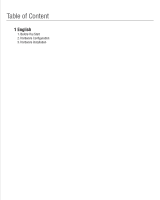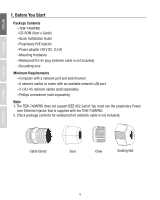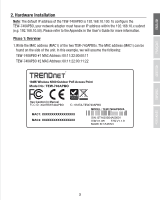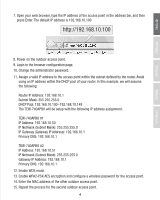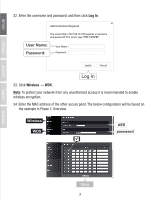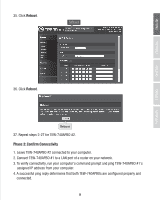TRENDnet TEW-740APBO Quick Installation Guide - Page 5
Wds Setup, P+data Out, 100 Data
 |
View all TRENDnet TEW-740APBO manuals
Add to My Manuals
Save this manual to your list of manuals |
Page 5 highlights
WDS Setup Note: 1. The initial configuration should be completed in a testing environment with two TEW-740APBO's approximately 15 ft. (5 meters) apart from one another. 2. Configure and connect the devices before mounting. Included PoE injector 1. Connect one end of a network cable into TEW-740APBO #1. 2. Connect the opposite end of the network cable to the P+DATA OUT port on the Power over Ethernet Injector. 3. Connect one end of another network cable to the 10/100 DATA IN port on the Power over Ethernet Injector. 4. Connect the other end of a network cable to your computer's Ethernet port. 5. Connect the power adapter into the Power over Ethernet Injector. Then connect the power adapter into a power outlet. (EU models have an on/off switch. Please move the power switch to the "On" position). 6. Assign a Static IP address to your computer's network adapter in the subnet of 192.168.10.x (e.g. 192.168.10.50) and a subnet mask of 255.255.255.0. 3