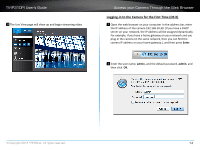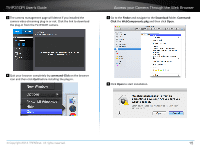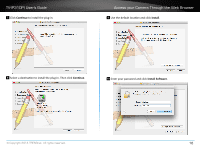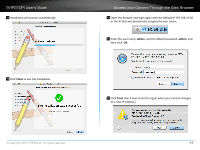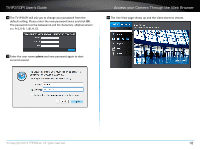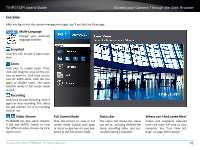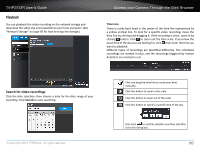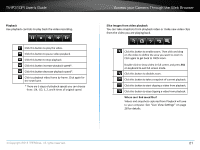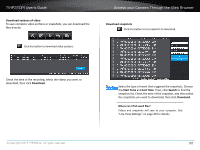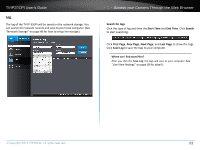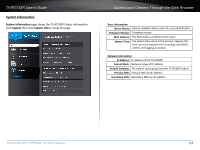TRENDnet TV-IP310PI User's Guide - Page 22
Live View, Where can I find saved files?, Mul°-Language
 |
View all TRENDnet TV-IP310PI manuals
Add to My Manuals
Save this manual to your list of manuals |
Page 22 highlights
TV-IP310PI User's Guide Access your Camera Through the Web Browser Live View After you log-in into the camera management page, you'll see the Live View page. Multi-Language Change your preferred language anytime. Snapshot Click this icon to take a video snapshot. Zoom Click once to enable zoom. Then, click and drag the area on the picture to zoom in. Click once on picture for 100% zoom. Click the icon again to disable zoom. The zoom function works in full screen mode as well. Recording Click once to start recording. Click it again to stop recording. The status bar will indicate if it is in recording state or not. Video Stream TV-IP310PI has two video streams: H.264 and MJPEG. Switch to view the different video streams by clicking this icon. Full Screen Mode Click the picture to view in full screen mode. Double click again or press escape key on your keyboard to exit full screen mode. Status Bar The status bar shows the status you are at, including enabled the zoom, recording video, and successfully taking a snapshot. Where can I find saved files? Videos and snapshots captured from Live View will save to your computer. See "Live View Settings" on page 28 for details. © Copyright 2014 TRENDnet. All rights reserved. 19