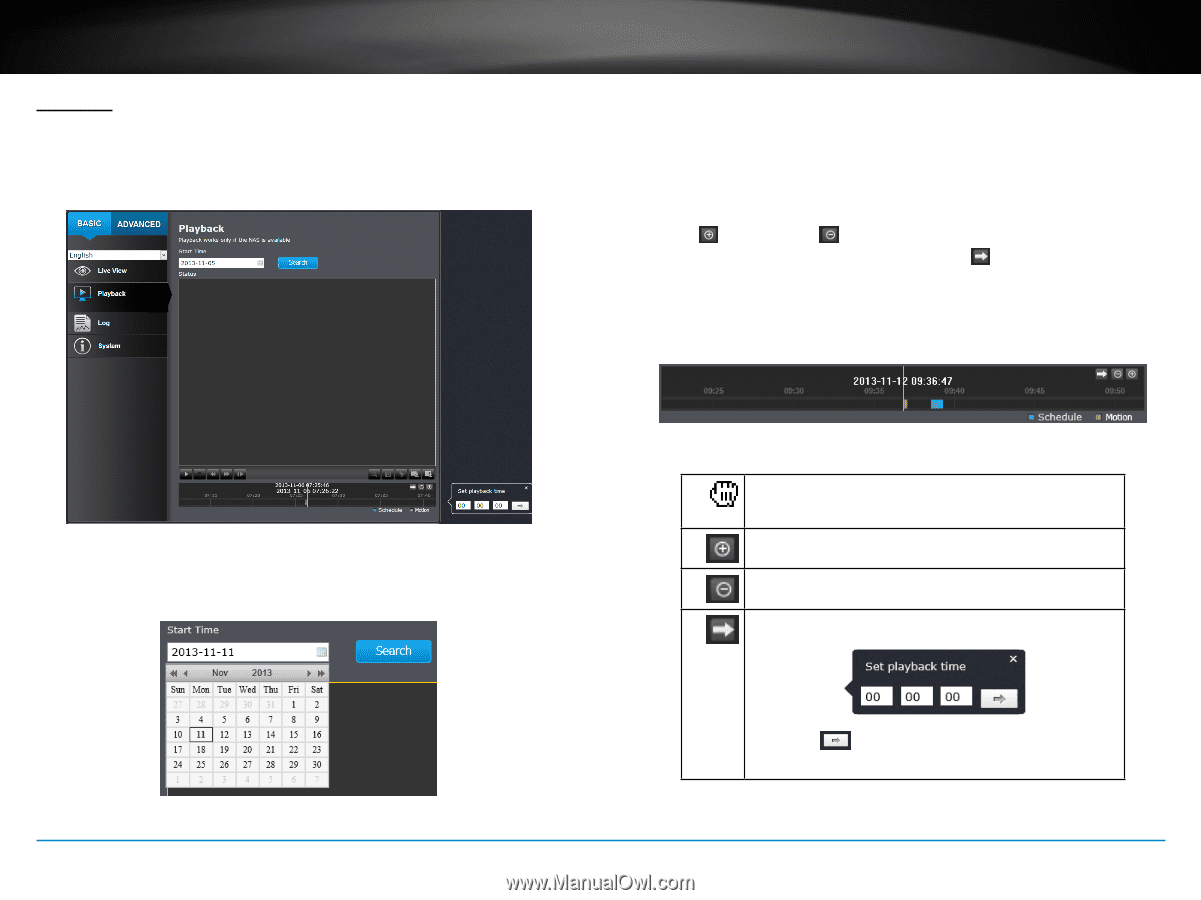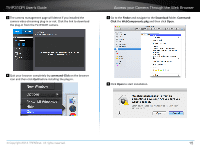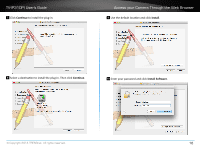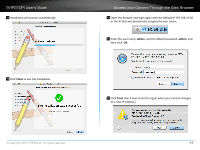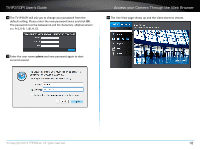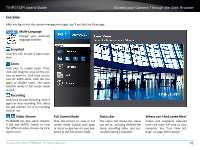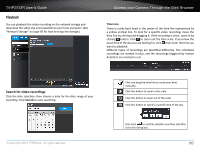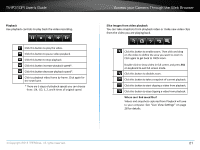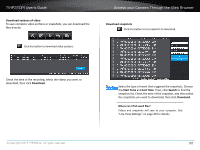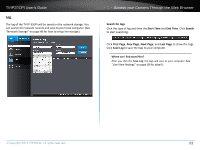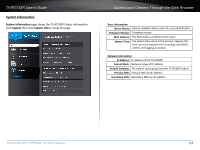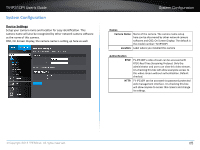TRENDnet TV-IP310PI User's Guide - Page 23
Playback, Search, Time Line - manual
 |
View all TRENDnet TV-IP310PI manuals
Add to My Manuals
Save this manual to your list of manuals |
Page 23 highlights
TV-IP310PI User's Guide Playback You can playback the video recording on the network storage and download the video clip and snapshots to your local computer. (See "Network Storage" on page 49 for how to setup the storage.) Access your Camera Through the Web Browser Time Line There is a play back head in the center of the time line represented by a yellow vertical line. To look for a specific video recording, move the time line by clicking and dragging it. If the recording is short, zoom in by clicking button. Click to zoom out the time scale. If you know the exact time of the day you are looking for, click then enter the time you want to playback. Different types of recordings are identified differently. The scheduled recordings are marked in blue, and the recordings triggered by motion detection are marked in red. Search for video recordings Click the date selection, then choose a date for the date range of your recording. Click Search to start searching. © Copyright 2014 TRENDnet. All rights reserved. Click and drag the time line to move your time manually. Click this button to zoom in the scale Click this button to zoom out of the scale Click this button to specify a specific time of the day. then click to confirm selection and then click X to close this dialog box. 20