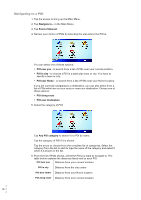TomTom GO 510 User Guide - Page 31
How can I use a Favourite?, How many Favourites can I create? - case
 |
UPC - 636926015578
View all TomTom GO 510 manuals
Add to My Manuals
Save this manual to your list of manuals |
Page 31 highlights
Tap this button to make a Favourite of the current position of a TomTom Buddy. TomTom Buddy For more information about TomTom Buddies, see TomTom PLUS on page 63. Tap this button to save the location where your TomTom GO was last docked in the windscreen dock in your car. Last docked This option helps you to find your car if you have problems remembering where you parked it. To get back to your car, use your GO while you are walking. Tap Navigate to... then tap Favourite. Then select the Favourite you created for the location of your parked car. What happens if I park in an underground car park? If your GO loses GPS reception for the last part of the journey, for example, if you park in an underground car park, the last-known position will be used. In this case, it would probably be the entrance to the car park. How can I use a Favourite? You will normally use a Favourite as a way of navigating to a place without having to enter the address. To navigate to a Favourite, do the following: 1. Tap the screen to bring up the Main Menu. 2. Tap Navigate to... 3. Tap Favourite. 4. Select a Favourite from the list. Your GO calculates the route for you. 5. When the route is calculated, tap Done. Your GO will immediately start guiding you to your destination with spoken instructions and visual instructions on the screen. How many Favourites can I create? You can create up to 48 Favourites. If you want to add more than 48, we suggest that you make some POI categories and add some of your Favourites as POIs. For more information about POIs, see Points of Interest on page 33. How can I delete a Favourite? 1. Tap the screen to bring up the Main Menu. 2. Tap Change preferences to open the Preferences menu. 3. Tap Manage Favourites. Tip: Tap the arrow to move to the next page buttons. 4. Tap the Favourite you want to delete. 5. Tap Delete. Favourites 31