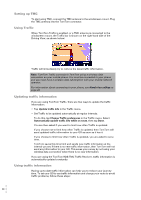TomTom GO 510 User Guide - Page 60
Setting up TMC, Using Traffic, Updating traffic information, Update traffic info - how to update
 |
UPC - 636926015578
View all TomTom GO 510 manuals
Add to My Manuals
Save this manual to your list of manuals |
Page 60 highlights
Setting up TMC To start using TMC, connect the TMC antenna to the windscreen mount. Plug the TMC antenna into the TomTom connector. Using Traffic When TomTom Traffic is enabled, or a TMC antenna is connected to the windscreen mount, the Traffic bar is shown on the right-hand side of the Driving View, as shown below: Traffic will immediately try to retrieve the latest traffic information. Note: TomTom Traffic connects to TomTom using a wireless data connection on your mobile phone. You must be connected to your phone and you must have a wireless data subscription with your mobile network operator. For information about connecting to your phone, see Hands-free calling on page 43. Updating traffic information If you are using TomTom Traffic, there are two ways to update the traffic information: • Tap Update traffic info in the Traffic menu. • Set Traffic to be updated automatically at regular intervals. To do this, tap Change Traffic preferences in the Traffic menu. Select Automatically update traffic info while on route, then tap Done. You are then asked if you want to limit how often Traffic is updated. If you choose not to limit how often Traffic is updated, then TomTom will send updated traffic information to your GO as soon as it has it. If you choose to limit how often Traffic is updated, you are asked to set a time. TomTom saves this time limit and sends new traffic information at the interval you set. If there is no new traffic information, then TomTom will not send any information to your GO. This saves you money by not using your wireless data connection when there is no new information. If you are using the TomTom RDS-TMC Traffic Receiver, traffic information is automatically updated constantly. Using traffic information Having up-to-date traffic information can help you to reduce your journey time. To set your GO to use traffic information and change your route to avoid traffic problems, follow these steps: • • 60