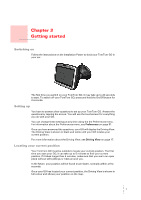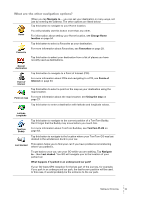TomTom GO 510 User Guide - Page 9
Docking your TomTom GO, Windscreen dock, Using the remote control, Home dock - accessories
 |
UPC - 636926015578
View all TomTom GO 510 manuals
Add to My Manuals
Save this manual to your list of manuals |
Page 9 highlights
Chapter 4 Docking your TomTom GO DToomckTinogmyGouOr Windscreen dock Use the windscreen dock to position your TomTom GO in your car. The installation poster shows how to attach the dock to your windscreen. Tips • Make sure your windscreen is clean and dry before trying to attach the dock. • Place the dock so it does not block your view of the road. • Attach the dock to an area of the windscreen where the glass is flat, not curved. Using the remote control The remote control is included with the GO 910 and can be bought as an accessory for the GO 710/510. There are 5 sets of buttons on the remote control: • Volume up and down • OK button - to open the Main Menu or press a button on the screen. • Arrow buttons - to move around the screen. • Left and right buttons - to press Done or Cancel when they are shown. • Keyboard button - to open the keyboard. Home dock With the home dock you can charge your TomTom GO when it is not in the car and also connect your GO to your computer. Connect the home dock to the home charger and your computer as shown below. Place your TomTom GO in the home dock in the same way as you place it in the windscreen dock. When connected to your computer, you can use TomTom HOME with your GO. For information about TomTom HOME, see Using TomTom HOME on page 65. 9