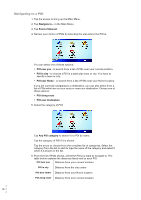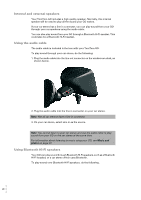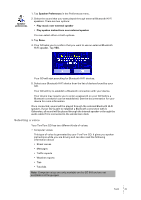TomTom GO 510 User Guide - Page 36
TomTom PLUS, Favourite, Address, Recent, destination, Point of, Interest, GPS postion, Point on map
 |
UPC - 636926015578
View all TomTom GO 510 manuals
Add to My Manuals
Save this manual to your list of manuals |
Page 36 highlights
Home Favourite Address You can set your Home location as a POI. Does it make sense to do this? If you want to change your Home location, you can create a POI of the Home location before you change it. You can create a POI from a Favourite. Does it make sense to do this? You can only create a limited number of Favourites. If you want to create more Favourites you have to delete some Favourites first. Before you delete a Favourite, make it into a POI so that you don't lose the address. You can specify an address to be a POI. When you enter an address, you can choose from four options. The same options as appear in the Navigate to... menu: • City centre • Street and house number • Postcode (in the UK and the Netherlands only) • Crossing or intersection Select a POI location from a list of places you have recently used as destinations. Recent destination Point of Interest You can add a Point of Interest (POI) as a POI. For example, if you are creating a category of POIs for your favourite restaurants, use this option instead of entering the addresses of the restaurants. For more information about this option, see Navigating to a POI on page 34. Tap this button to add your current postion as a POI. For example, if you stop somewhere you like, while you are there you can GPS postion tap this button to create the POI. Tap this button to create a POI using the map browser. Point on map Select the location of the POI using the cursor, then tap Done. For more information about the map browser, see Using the map on page 27. Tap this button to create a POI by entering latitude and longitude values. Latitude Longitude TomTom Buddy Tap this button to make a POI of the current position of a TomTom Buddy. For more information about TomTom Buddies, see TomTom PLUS on page 63. • • 36