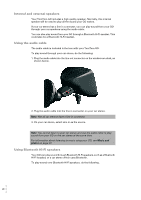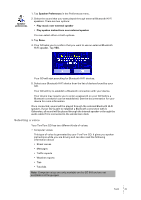TomTom GO 510 User Guide - Page 41
Selecting a voice, Speaker Preferences, Play music over external speaker
 |
UPC - 636926015578
View all TomTom GO 510 manuals
Add to My Manuals
Save this manual to your list of manuals |
Page 41 highlights
Speaker preferences 1. Tap Speaker Preferences in the Preferences menu. 2. Select the sound that you want played through external Bluetooth Hi-Fi speakers. There are two options: • Play music over external speaker • Play spoken instructions over external speaker You can select either or both options. 3. Tap Done. 4. Your GO asks you to confirm that you want to use an external Bluetooth Hi-Fi speaker. Tap YES. Your GO will start searching for Bluetooth Hi-Fi devices. 5. Select your Bluetooth Hi-Fi device from the list of devices found by your GO. Your GO will try to establish a Bluetooth connection with your device. Your device may require you to enter a password on your GO before a Bluetooth connection can be established. See the documentation for your device for more information. Once connected, sound will be played through the external Bluetooth Hi-Fi speaker, if your GO is able to establish a Bluetooth connection with it. Otherwise, all sound will be played through the internal speaker or through the audio cable if it is connected to the windscreen dock. Selecting a voice Your TomTom GO has two different kinds of voices: • Computer voices This type of voice is generated by your TomTom GO. It gives you spoken instructions while you are driving and can also read the following information aloud: • Street names • Messages • Traffic reports • Weather reports • Tips • Tutorials Note: Computer voices are only available on the GO 910 and are not available in all languages. Sound 41