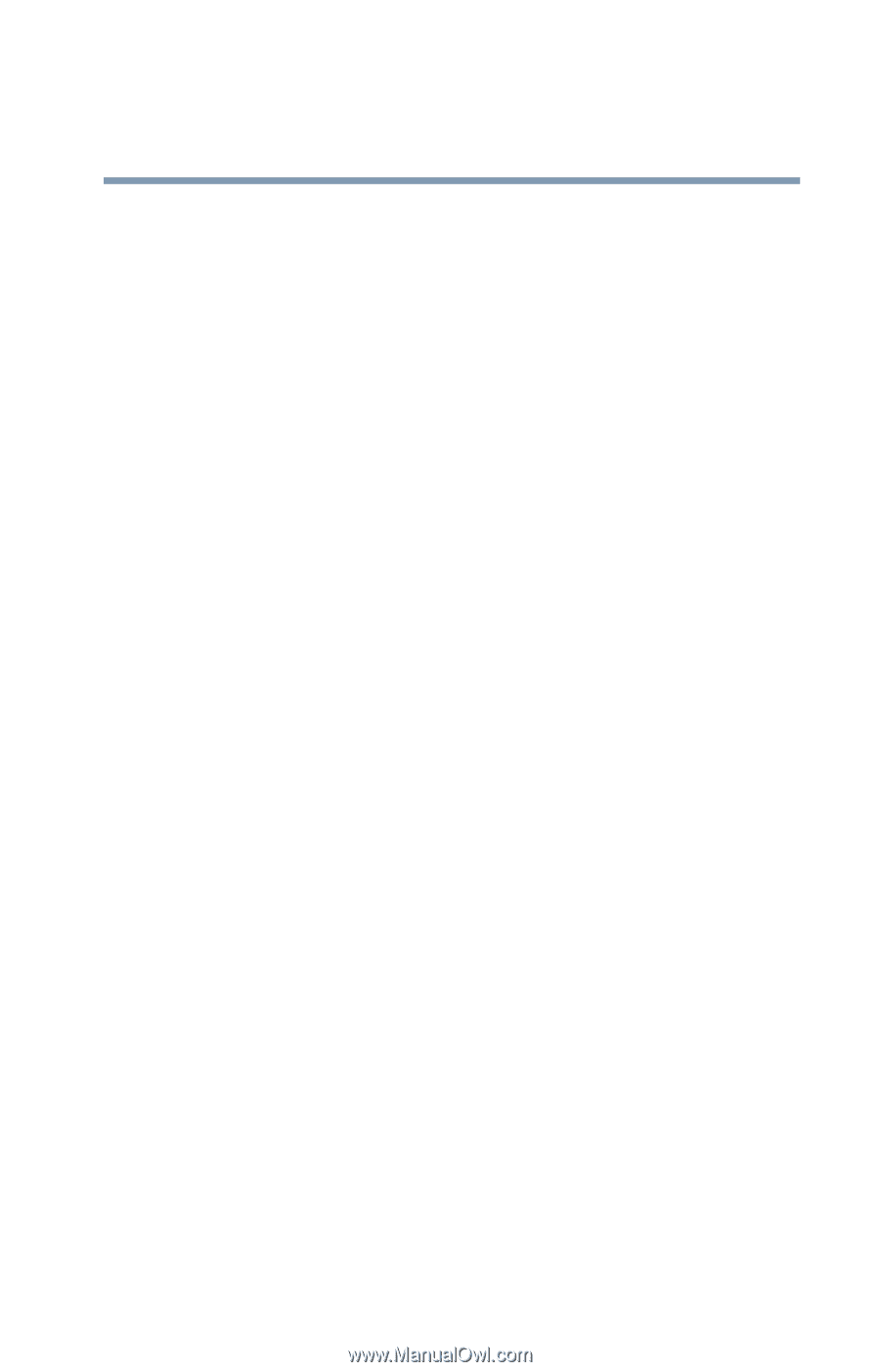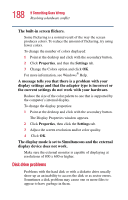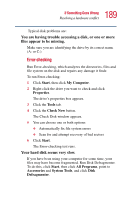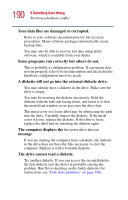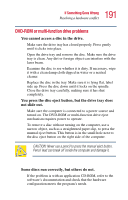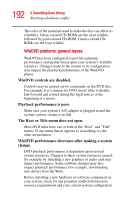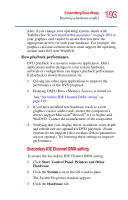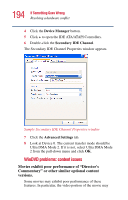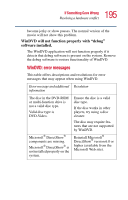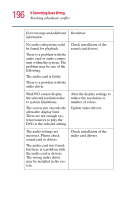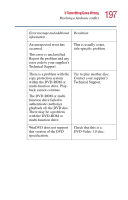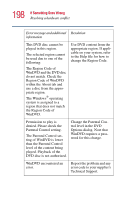Toshiba 1135-S1553 Satellite 1130/1135 Users Guide - Page 193
Secondary IDE Channel DMA setting, Slow playback performance. - audio driver
 |
View all Toshiba 1135-S1553 manuals
Add to My Manuals
Save this manual to your list of manuals |
Page 193 highlights
193 If Something Goes Wrong Resolving a hardware conflict Also, if you change your operating system, check with Toshiba (See "If you need further assistance" on page 205) or your graphics card vendor to ensure that you have the appropriate drivers for both your hardware. For example, the graphics card and software drivers must support the operating system and DVD with WinDVD. Slow playback performance. DVD playback is a resource intensive application. Other applications and/or changes to your system hardware, software or configuration can impact playback performance. If playback is slower than normal, try: 1 Closing any other open applications to improve the performance of the DVD playback. 2 Ensuring DMA (Direct Memory Access) is turned on. See "Secondary IDE Channel DMA setting" on page 193. 3 If you have installed new hardware (such as a new graphics card or audio card), ensure the component's drivers support Microsoft® DirectX® 8.1 or higher and WinDVD. Contact the manufacturer of the component. 4 Verifying that your display driver resolution, color depth and refresh rate are optimal for DVD playback. (Some systems do not support video overlays if these parameters are not optimal.) Try lowering these settings to improve performance. Secondary IDE Channel DMA setting To ensure the Secondary IDE Channel DMA setting: 1 Click Start, Control Panel, Printers and Other Hardware. 2 Click the System icon in the left window pane. The System Properties window appears. 3 Click the Hardware tab.