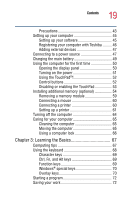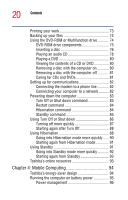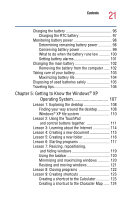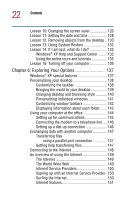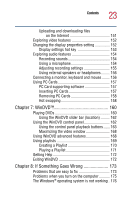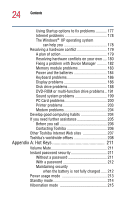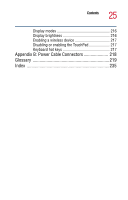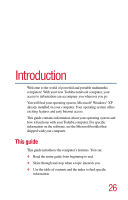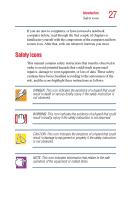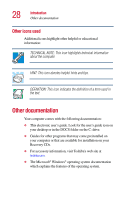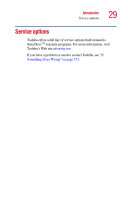Toshiba 1135-S1553 Satellite 1130/1135 Users Guide - Page 24
Appendix A: Hot Keys, Other Toshiba Internet Web sites - memory
 |
View all Toshiba 1135-S1553 manuals
Add to My Manuals
Save this manual to your list of manuals |
Page 24 highlights
24 Contents Using Startup options to fix problems 177 Internet problems 178 The Windows® XP operating system can help you 178 Resolving a hardware conflict 179 A plan of action 179 Resolving hardware conflicts on your own .... 180 Fixing a problem with Device Manager .......... 182 Memory module problems 183 Power and the batteries 184 Keyboard problems 186 Display problems 186 Disk drive problems 188 DVD-ROM or multi-function drive problems.. 191 Sound system problems 199 PC Card problems 200 Printer problems 203 Modem problems 204 Develop good computing habits 204 If you need further assistance 205 Before you call 206 Contacting Toshiba 206 Other Toshiba Internet Web sites 207 Toshiba's worldwide offices 208 Appendix A: Hot Keys 211 Volume Mute 211 Instant password security 211 Without a password 211 With a password 212 Maintaining security when the battery is not fully charged ...... 212 Power usage mode 213 Standby mode 214 Hibernation mode 215