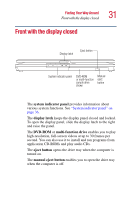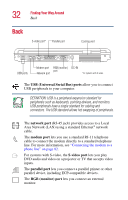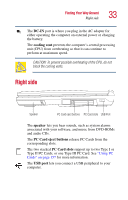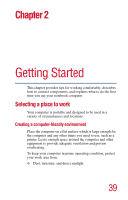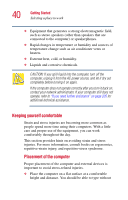Toshiba 1135-S1553 Satellite 1130/1135 Users Guide - Page 36
System indicator panel, palm rest, primary and secondary control buttons, TouchPad, power button - hard drive
 |
View all Toshiba 1135-S1553 manuals
Add to My Manuals
Save this manual to your list of manuals |
Page 36 highlights
36 Finding Your Way Around Front with the display open The front panel provides a palm rest to assist you in maintaining proper posture while using the computer. The primary and secondary control buttons below the TouchPad act like the buttons on a mouse, with primary and secondary functions. The system indicator panel provides information about various system functions. See "System indicator panel" on page 36. The TouchPadTM enables you to move the cursor with the stroke of a finger. The power button turns the computer on and off. Holding down the power button for four seconds resets the computer. System indicator panel AC power Main battery Disc/disk activity On/off Hard disk drive The AC power light glows green when the computer is connected to an external power source. The on/off light glows green when the computer is on. The light flashes amber when the computer is in Standby mode. The main battery light indicates the main battery's current charge. It glows green when the battery is fully charged. It glows amber while the battery is being charged. It does not glow if the external power source is disconnected or if the battery is completely discharged. For more information on