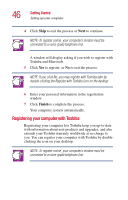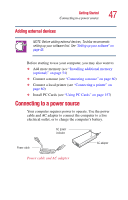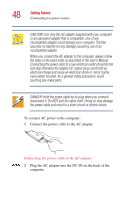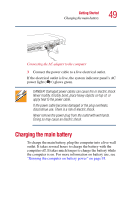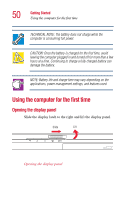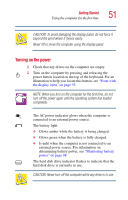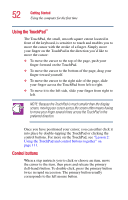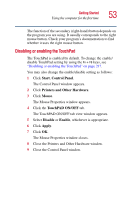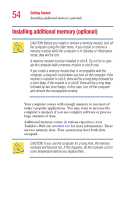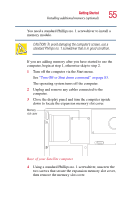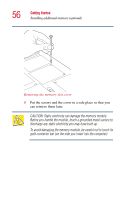Toshiba 1135-S1553 Satellite 1130/1135 Users Guide - Page 51
Turning on the power, turn off the power again until the operating system has loaded
 |
View all Toshiba 1135-S1553 manuals
Add to My Manuals
Save this manual to your list of manuals |
Page 51 highlights
Getting Started Using the computer for the first time 51 CAUTION: To avoid damaging the display panel, do not force it beyond the point where it moves easily. Never lift or move the computer using the display panel. Turning on the power 1 Check that any drives on the computer are empty. 2 Turn on the computer by pressing and releasing the power button located on the top of the keyboard. For an illustration to help you locate this button, see "Front with the display open" on page 35. NOTE: When you turn on the computer for the first time, do not turn off the power again until the operating system has loaded completely. The AC power indicator glows when the computer is connected to an external power source. The battery light: ❖ Glows amber while the battery is being charged. ❖ Glows green when the battery is fully charged. ❖ Is unlit when the computer is not connected to an external power source. For information on determining battery power, see "Monitoring battery power" on page 98. The hard disk drive indicator flashes to indicate that the hard disk drive is currently in use. CAUTION: Never turn off the computer while any drive is in use.