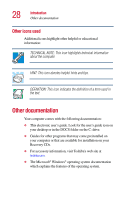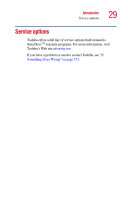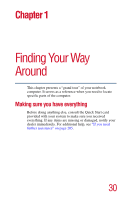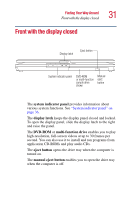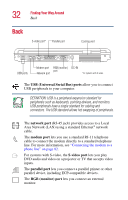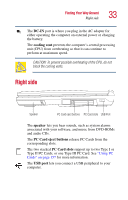Toshiba 1135-S1553 Satellite 1130/1135 Users Guide - Page 33
Right side
 |
View all Toshiba 1135-S1553 manuals
Add to My Manuals
Save this manual to your list of manuals |
Page 33 highlights
Finding Your Way Around Right side 33 The DC-IN port is where you plug in the AC adapter for either operating the computer on external power or charging the battery. The cooling vent prevents the computer's central processing unit (CPU) from overheating so that it can continue to perform at maximum speed. CAUTION: To prevent possible overheating of the CPU, do not block the cooling vents. Right side Speaker PC Card eject buttons PC Card slots USB Port The speaker lets you hear sounds, such as system alarms associated with your software, and music from DVD-ROMs and audio CDs. The PC Card eject buttons release PC Cards from the corresponding slots. The two stacked PC Card slots support up to two Type I or Type II PC Cards, or one Type III PC Card. See "Using PC Cards" on page 157 for more information. The USB port lets you connect a USB peripheral to your computer.