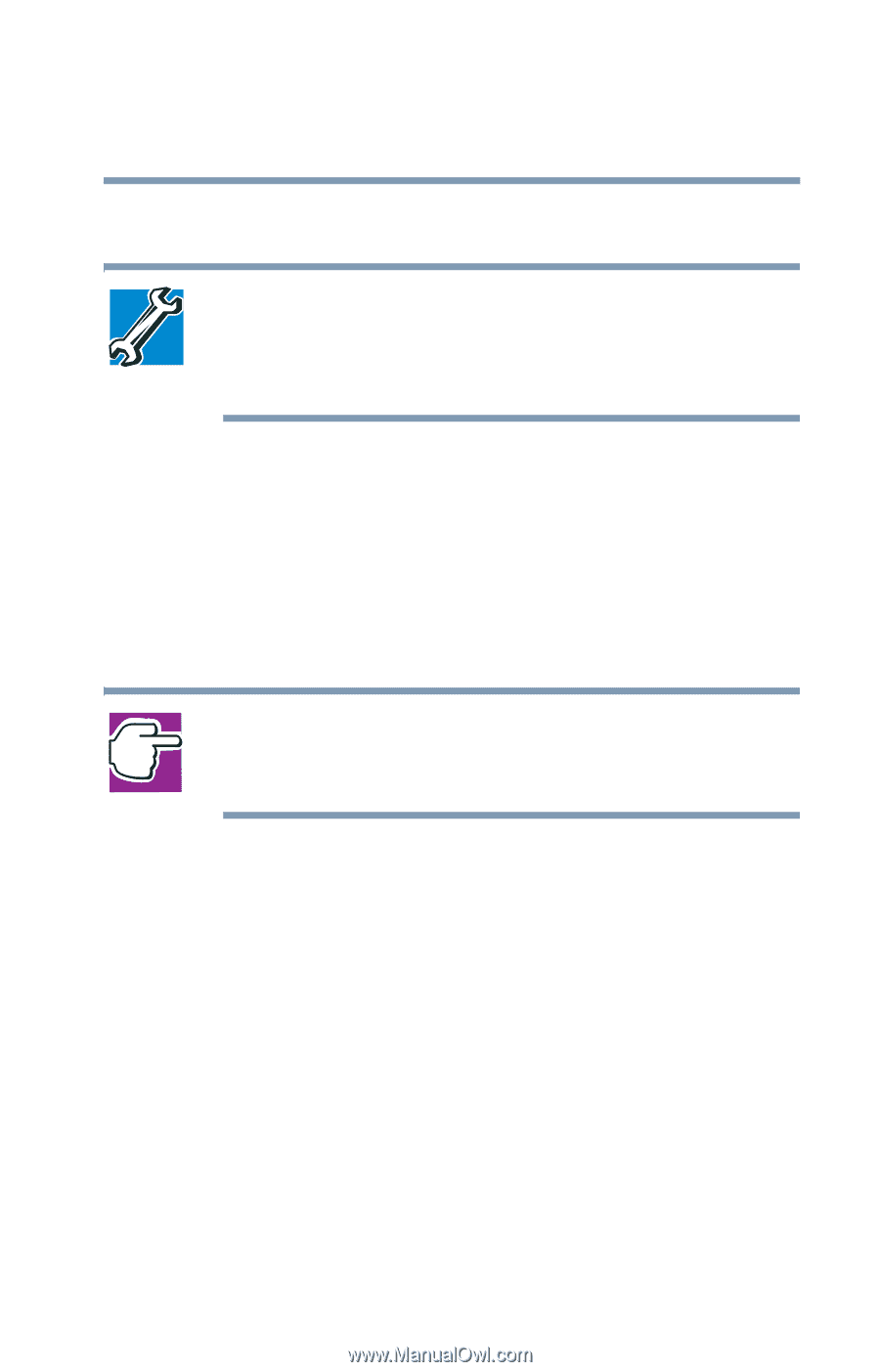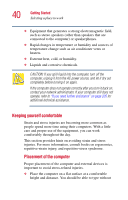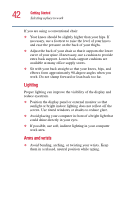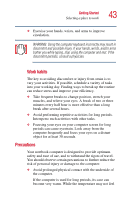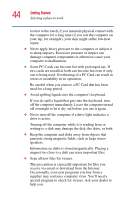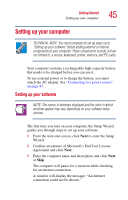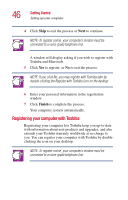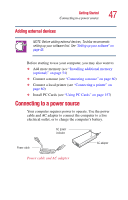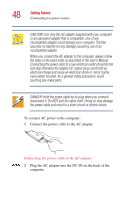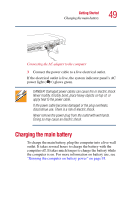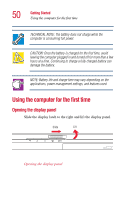Toshiba 1135-S1553 Satellite 1130/1135 Users Guide - Page 45
Setting up your computer
 |
View all Toshiba 1135-S1553 manuals
Add to My Manuals
Save this manual to your list of manuals |
Page 45 highlights
Getting Started Setting up your computer 45 Setting up your computer TECHNICAL NOTE: You must complete all set up steps up to "Setting up your software" before adding external or internal components to your computer. These components include, but are not limited to, a mouse, keyboard, printer, memory, and PC cards. Your computer contains a rechargeable high-capacity battery that needs to be charged before you can use it. To use external power or to charge the battery, you must attach the AC adapter. See "Connecting to a power source" on page 47. Setting up your software NOTE: The names of windows displayed and the order in which windows appear may vary depending on your software setup choices. The first time you turn on your computer, the Setup Wizard guides you through steps to set up your software. 1 From the welcome screen, click Next to enter the Setup Wizard. 2 Confirm acceptance of Microsoft's End User License Agreement and click Next. 3 Enter the computer name and description and click Next or Skip. The computer will pause for a moment while checking for an internet connection. A window will display the message: "An Internet connection could not be chosen."