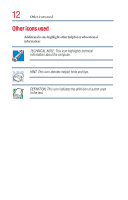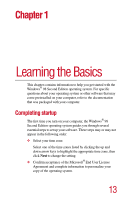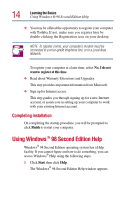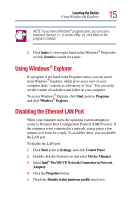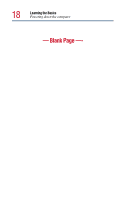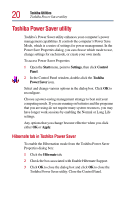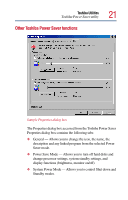Toshiba 1805-S274 Windows 98SE Supplemental User's Guide for Satellite 1800/18 - Page 17
Turning off the display automatically, Enabling the screen saver, Powering down the computer - lcd
 |
UPC - 032017116603
View all Toshiba 1805-S274 manuals
Add to My Manuals
Save this manual to your list of manuals |
Page 17 highlights
Learning the Basics Turning off the display automatically 17 Turning off the display automatically To save power, it's a good idea to set the display to turn off automatically when you're not using the computer. You can do this in the following ways: ❖ Use the Windows® Power Saver Properties to turn off the LCD panel after a certain amount of time has passed. ❖ Use the Windows® Display Properties to enable a screen saver of your choice. Enabling the screen saver 1 Click Start, point to Settings, then click Control Panel. 2 Double-click Display, and click the Screen Savertab. 3 In the section labeled Screen Saver, select a Screen Saver of your choice. 4 In the Wait window, click the up and down buttons to set the number of minutes before the display turns off automatically. ❖ Click OK to save your changes and exit the Display Properties dialog box. Powering down the computer When you power down the computer, you have three options to choose from: Shut down, Hibernation and Standby. Each of these options is described in detail in your Satellite® 1800/1805 Series User's Guide. TECHNICAL NOTES: Before powering down your computer, save your files and make sure the disk activity lights are off. If you decide to continue working, wait a few seconds before turning the computer on again.