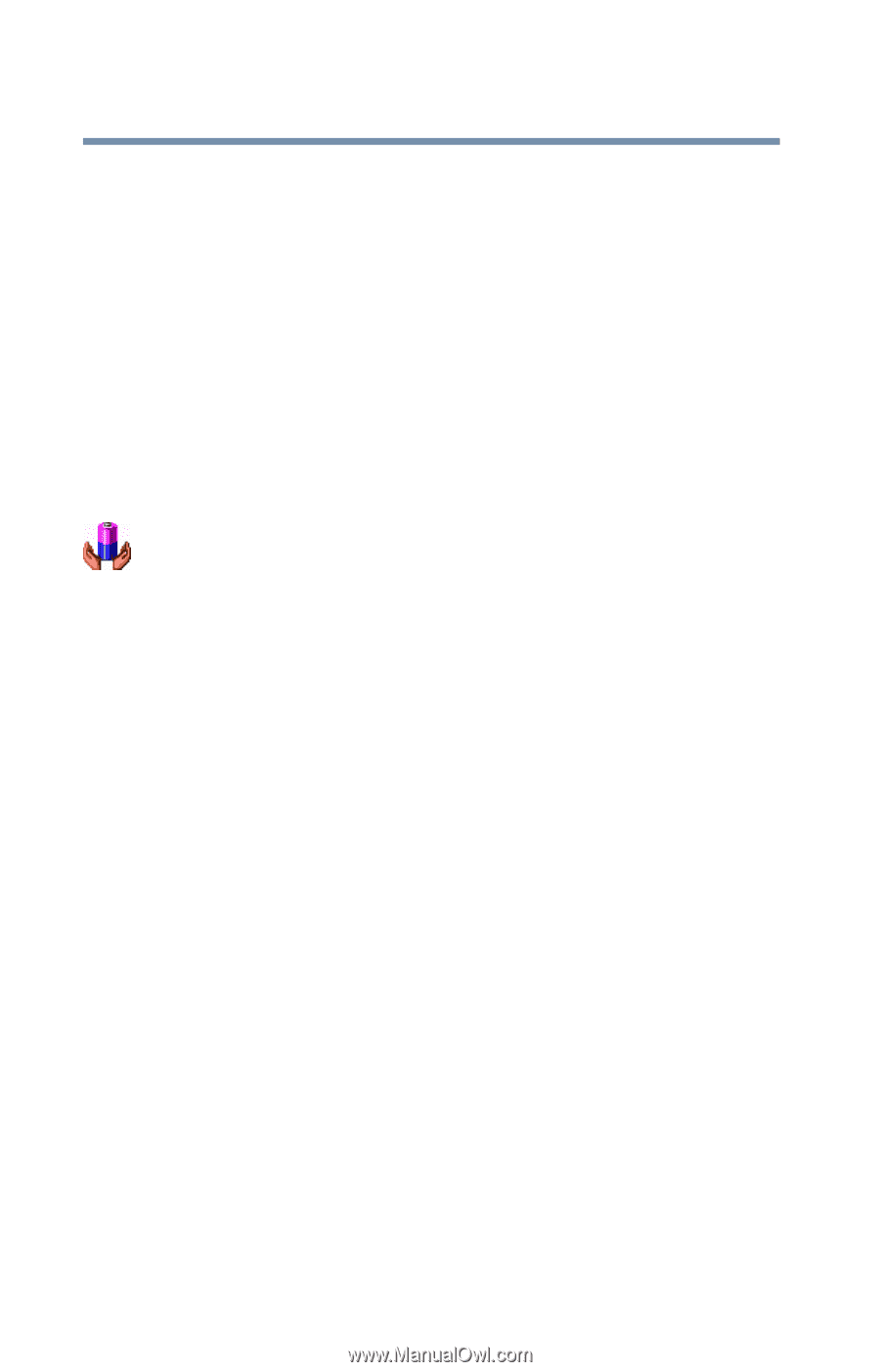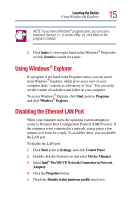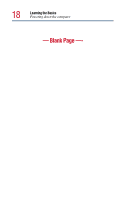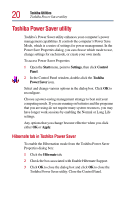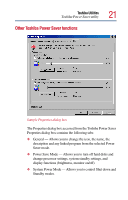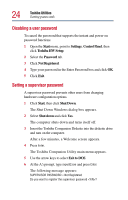Toshiba 1805-S274 Windows 98SE Supplemental User's Guide for Satellite 1800/18 - Page 20
Toshiba Power Saver utility, Hibernate tab in Toshiba Power Saver
 |
UPC - 032017116603
View all Toshiba 1805-S274 manuals
Add to My Manuals
Save this manual to your list of manuals |
Page 20 highlights
20 Toshiba Utilities Toshiba Power Saver utility Toshiba Power Saver utility Toshiba's Power Saver utility enhances your computer's power management capabilities. It controls the computer's Power Save Mode, which is a series of settings for power management. In the Power Save Properties dialog, you can choose which mode to use, change settings for each mode, or create your own mode. To access Power Saver Properties: 1 Open the Start menu, point to Settings, then click Control Panel. 2 In the Control Panel window, double-click the Toshiba Power Saver icon. Select and change various options in the dialog box. Click OK to reconfigure. Choose a power-saving management strategy to best suit your computing needs. If you are running on batteries and the programs that you are using do not require many system resources, you may have longer work sessions by enabling the Normal or Long Life settings. Any options that you change become effective when you click either OK or Apply. Hibernate tab in Toshiba Power Saver To enable the Hibernation mode from the Toshiba Power Saver Properties dialog box: 1 Click the Hibernate tab. 2 Check the box associated with Enable Hibernate Support. 3 Click OK to close the dialog box and click OK to close the Toshiba Power Saver utility. Close the Control Panel.