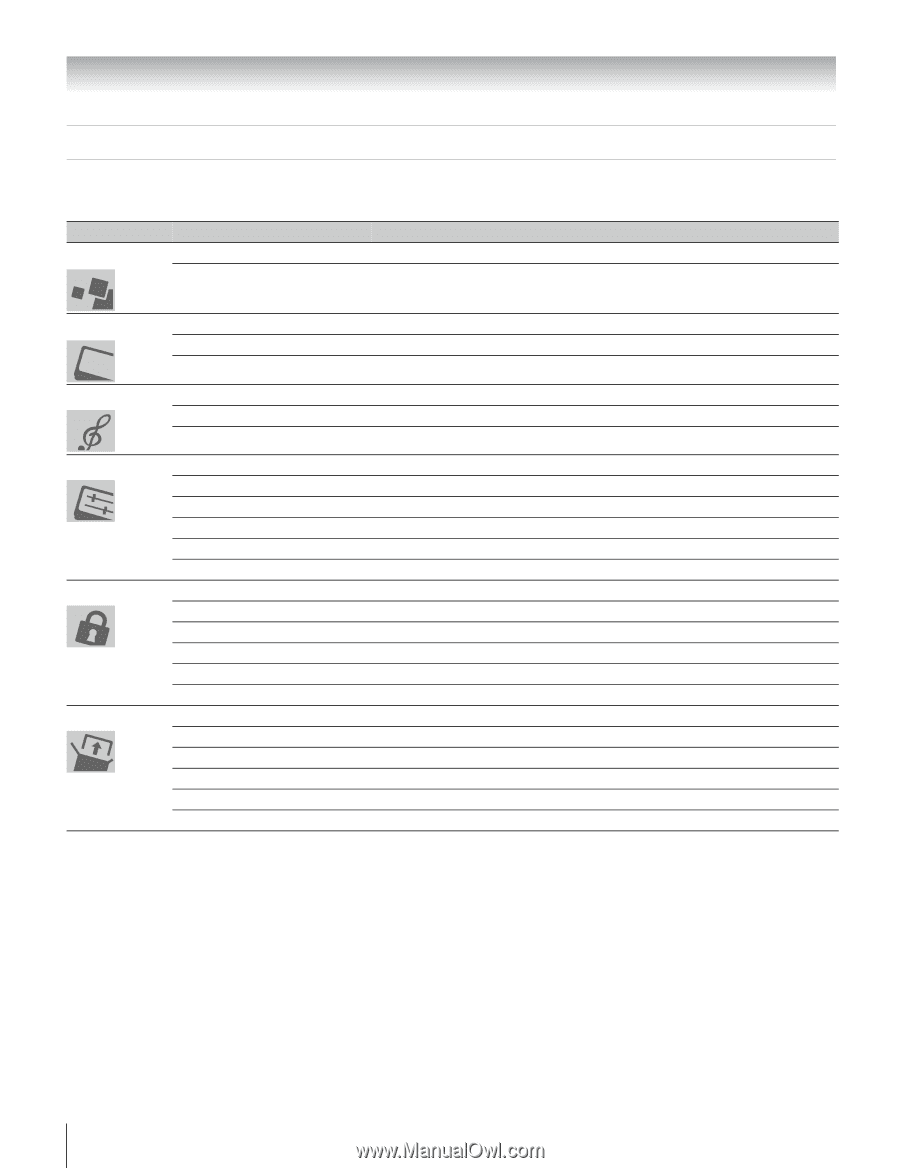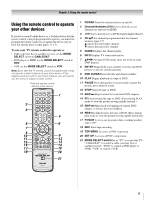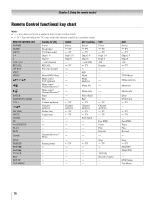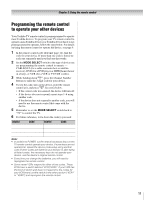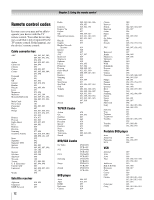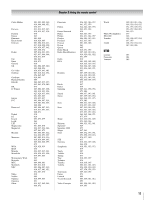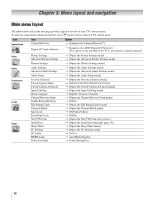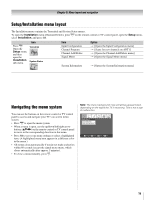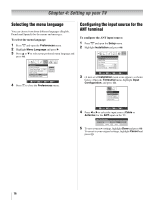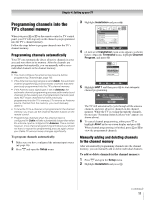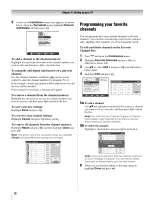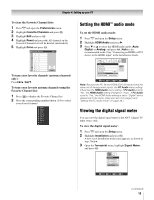Toshiba 26HL66 Operating Guide - Page 14
Menu layout and navigation - hdmi
 |
UPC - 022265240649
View all Toshiba 26HL66 manuals
Add to My Manuals
Save this manual to your list of manuals |
Page 14 highlights
Chapter 3: Menu layout and navigation Main menu layout The tables below and on the next page provide a quick overview of your TV's menu system. To open the main menus (illustrated below), press Y on the remote control or TV control panel. Icon Applications Item Channel Browser Digital CC/Audio Selector Option S [Launches the Channel Browser™] S [Launches the ATSC Digital CC Selector] (This option is not available if the TV is not tuned to a digital channel.) Video Audio Preferences Locks Setup Picture Settings Advanced Picture Settings Theater Settings Audio Settings Advanced Audio Settings Audio Setup Favorite Channels Closed Caption Mode Closed Caption Advanced Input Labeling Menu Language Channel Browser Setup Enable Rating Blocking Edit Rating Limits Channels Block Input Lock Front Panel Lock New PIN Code Installation Sleep Timer PC Settings PC Audio HDMI Audio Power-On Mode S [Opens the Picture Settings menu] S [Opens the Advanced Picture Settings menu] S [Opens the Theater Settings menu] S [Opens the Audio Settings menu] S [Opens the Advanced Audio Settings menu] S [Opens the Audio Setup menu] S [Opens the Favorite Channels menu] S OFF/CC1/CC2/CC3/CC4/T1/T2/T3/T4 S [Opens the Closed Caption Advanced menu] S [Opens the Input Labeling menu] S English / Français / Español S [Opens the Channel Browser Setup menu] S Off/On S [Opens the Edit Rating Limits menu] S [Opens the Channel Block menu] S Off/Video/Video+ S Off/On S [Opens the New PIN Code entry screen] S [Opens the Installation menu (- page 15)] S [Opens the Sleep Timer menu] S [Opens the PC Settings menu] S No/Yes S Auto/Digital/Analog S Power-Saving/Fast 14