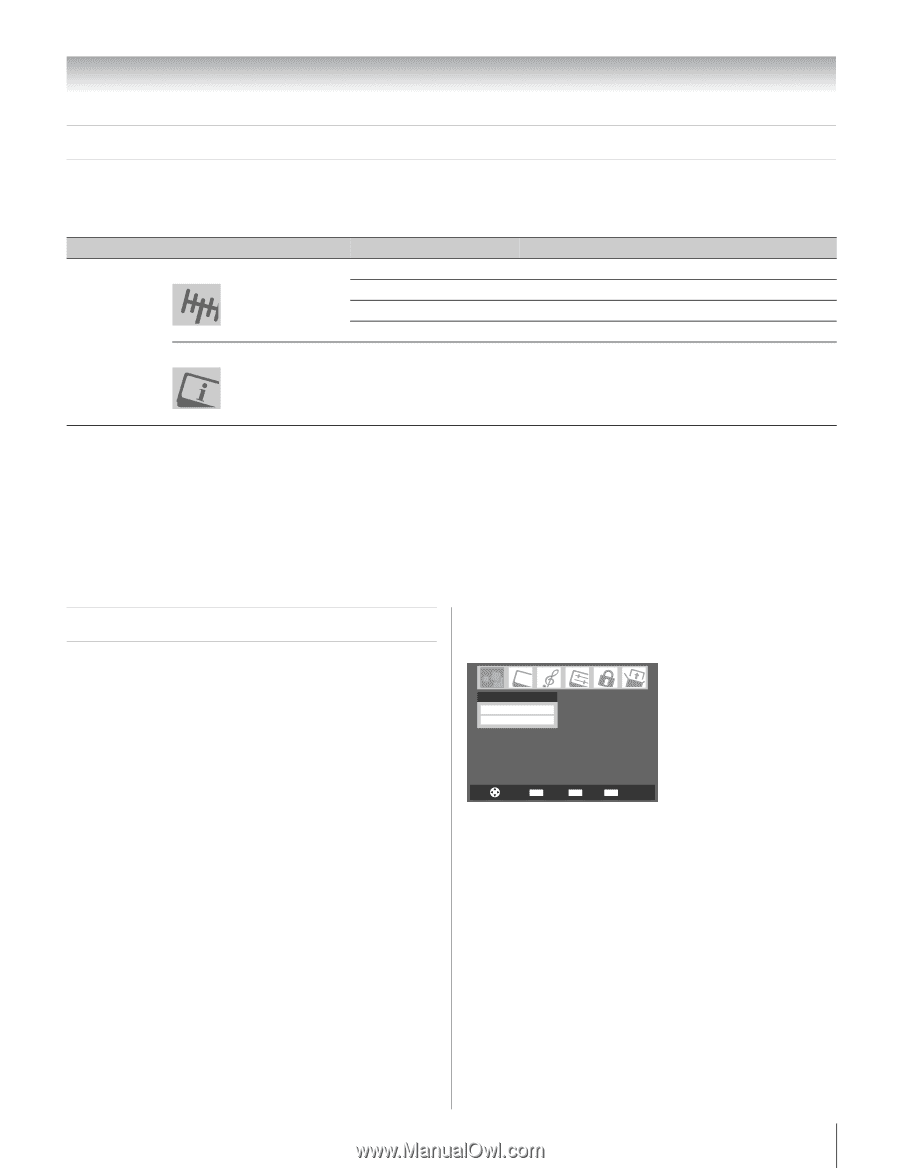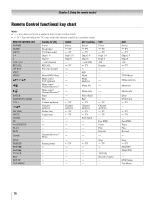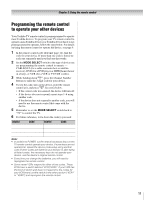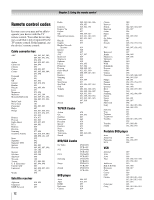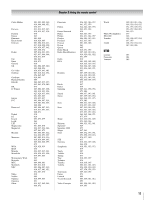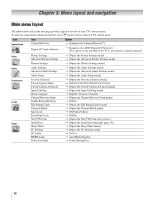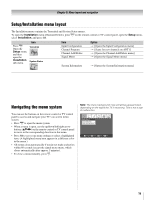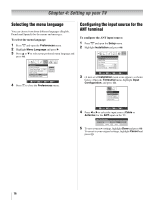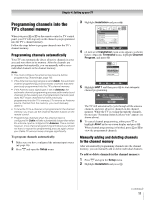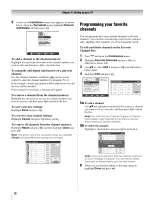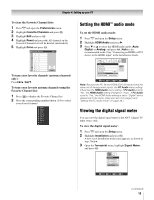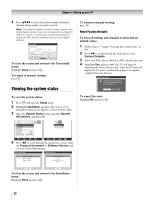Toshiba 26HL66 Operating Guide - Page 15
Setup/Installation menu layout, Navigating the menu system
 |
UPC - 022265240649
View all Toshiba 26HL66 manuals
Add to My Manuals
Save this manual to your list of manuals |
Page 15 highlights
Chapter 3: Menu layout and navigation Setup/Installation menu layout The Installation menu contains the Terrestrial and System Status menus. To open the Installation menu (illustrated below), press Y on the remote control or TV control panel, open the Setup menu, select Installation, and press T. Press Y. Open the Setup menu, and then open the Installation sub-menu. Icon Terrestrial System Status Item Input Configuration Channel Program Channel Add/Delete Signal Meter System Information Option S [Opens the Input Configuration menu] S [Scans for new channels on ANT1] S [Opens the Channel Add/Delete menu] S [Opens the Signal Meter menu] S [Opens the System Information menu] Navigating the menu system You can use the buttons on the remote control or TV control panel to access and navigate your TV's on-screen menu system. • Press Y to open the menu system. • When a menu is open, use the up/down/left/right arrow buttons (BbC c) on the remote control or TV control panel to move in the corresponding direction in the menu. • Press T to save your menu settings or select a highlighted item. (A highlighted menu item appears in a different color in the menu.) • All menus close automatically if you do not make a selection within 60 seconds (except the signal meter menu, which closes automatically after approx. 5 minutes). • To close a menu instantly, press O. Note: The menu background may sometimes appear black, depending on the signal the TV is receiving. This is not a sign of malfunction. Applications Channel Browser Digital CC/Audio Selector Navigate ENTER Select CH RTN Back EXIT Exit 15