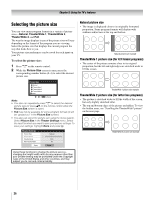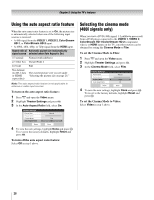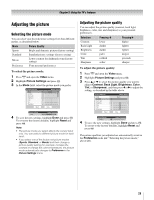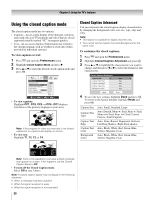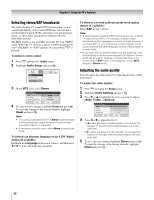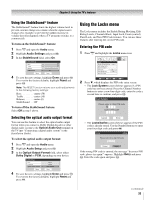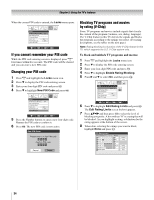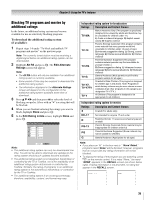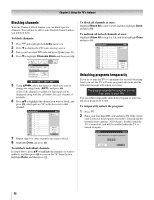Toshiba 26HL66 Operating Guide - Page 31
Adjusting the audio
 |
UPC - 022265240649
View all Toshiba 26HL66 manuals
Add to My Manuals
Save this manual to your list of manuals |
Page 31 highlights
Chapter 5: Using the TV's features Digital closed captions You can use the Digital CC/Audio Selector to select digital closed caption services (if available), which will temporarily override closed captions for digital channels only. When such services are not available, the Digital CC/Audio Selector presents a default list of services. If the selected service is not available, the next best service will be used instead. To select digital closed captions: 1 Press Y and open the Applications menu. 2 Highlight Digital CC/Audio Selector and press T. Applications Channel Browser Digital CC/Audio Selector Navigate ENTER Select CH RTN Back EXIT Exit 3 Press B or b to select Closed Caption, and then press C or c to select the desired service. 4 Press O. Closed Caption Audio CC 1 None Adjusting the audio Muting the sound Press W to partially reduce (1/2 MUTE) or turn off (MUTE) the sound. Each time you press W, the mute mode will change in the following order: 1/2 Mute Mute Volume If the closed caption mode is set to Off when you select "MUTE" mode, the closed caption feature is automatically activated. To mute the audio without automatically activating the closed caption feature, use Z to set the volume to 0. See "Using the closed caption mode" (- page 30) for more information on closed caption modes. Using the digital audio selector You can use the Digital Audio Selector to conveniently switch between audio tracks on a digital channel (for those channels that have multiple audio tracks). This temporarily overrides the audio track chosen by the language option under Audio Setup (- "Selecting stereo/SAP broadcasts," page 32). To use the digital audio selector: 1 Press Y and open the Applications menu. 2 Highlight Digital CC/Audio Selector and press T. Applications Channel Browser Digital CC/Audio Selector Navigate ENTER Select CH RTN Back EXIT Exit 3 Press B or b to select Audio, and then press C or c to select the desired service. 4 Press O. Closed Caption Audio CC 1 None 31