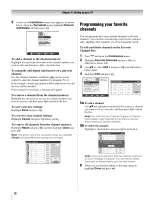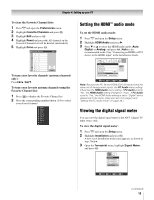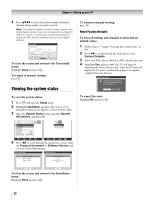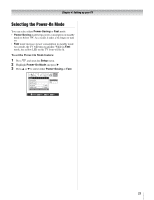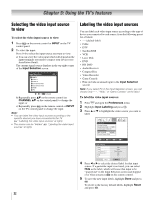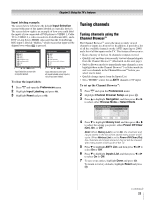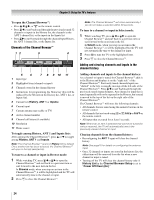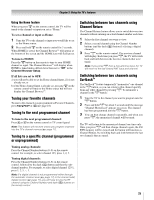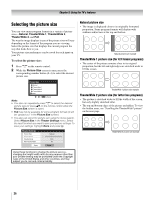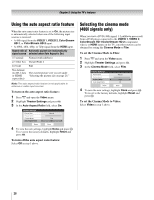Toshiba 26HL66 Operating Guide - Page 23
Tuning channels
 |
UPC - 022265240649
View all Toshiba 26HL66 manuals
Add to My Manuals
Save this manual to your list of manuals |
Page 23 highlights
Chapter 5: Using the TV's features Input labeling example: The screen below left shows the default Input Selection screen (with none of the inputs labeled as a specific device). The screen below right is an example of how you could label the inputs if you connected a DVD player to VIDEO 1, Cable TV to VIDEO 2, a video recorder to ColorStream HD1, and a DTV set-top box to HDMI. Also note that the ColorStream HD2 input is labeled "Hidden," which means that input will be skipped over when + is pressed. Input Selection 0 ANT 1 1 Video 1 2 Video 2 3 ColorStream HD1 4 ColorStream HD2 5 HDMI 6 PC ANT 1 0 - 6 / INPUT to Select Input Selection screen with no inputs labeled. Input Selection 0 ANT 1 1 DVD 2 Cable 3 Video Recorder 4 ColorStream HD2 (Hidden) 5 DTV 6 PC ANT 1 0 - 6 / INPUT to Select Input Selection screen with all inputs labeled except input 4, which has been hidden. To clear the input labels: 1 Press Y and open the Preferences menu. 2 Highlight Input Labeling and press T. 3 Highlight Reset and press T. Tuning channels Tuning channels using the Channel Browser™ The Channel Browser™ stores the most recently viewed channels or inputs in a history list. In addition, it provides a list of all the available channels on the ANT1 input (up to 2000) and a list of all the inputs on the TV. This feature allows you to: • Keep a history of the last 32 channels or inputs viewed. • Quickly surf and tune your recently viewed channels/inputs from the Channel Browser™ (illustrated on the next page). • Surf via Browse mode (to immediately tune channels as you highlight them in the Channel Browser™) or Select mode (to surf over channels in the Channel Browser™ before you select one to tune). • Quickly change inputs from the Inputs List. • Set a "HOME" source for an ANT1 channel or TV input. To set up the Channel Browser™: 1 Press Y and open the Preferences menu. 2 Highlight Channel Browser Setup and press T. 3 Press B to highlight Navigation, and then press C or c to select either Browse Mode or Select Mode. Channel Browser Setup Navigation History List ANT1 List Inputs List Reset Select Mode Power Off Clear (On) On On Done 4 Press b to highlight History List, and then press C or c to select the setting you prefer: either Power Off Clear (On), On, or Off. Note: When History List is set to On, the channels and inputs stored in the list will be saved every power on/off cycle. When History List is set to Power Off Clear (On), the channels and inputs stored in the list will be cleared with every power on/off cycle of the TV. 5 Press b to highlight ANT1 List, and then press C or c to select On or Off. 6 Press b to highlight Inputs List, and then press C or c to select On or Off. 7 To save your entries, highlight Done and press T. To return to factory defaults, highlight Reset and press T. (continued) 23