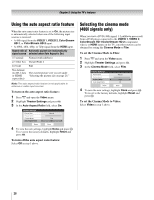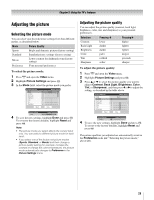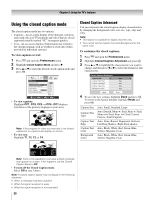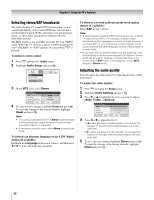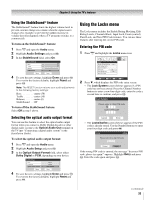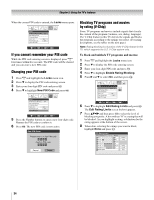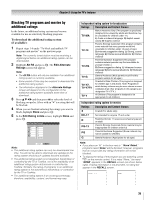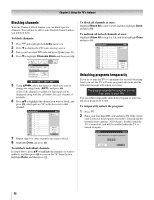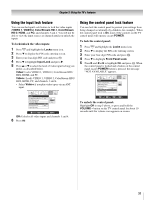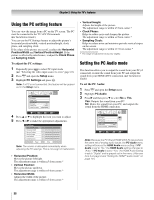Toshiba 26HL66 Operating Guide - Page 33
Using the Locks menu
 |
UPC - 022265240649
View all Toshiba 26HL66 manuals
Add to My Manuals
Save this manual to your list of manuals |
Page 33 highlights
Chapter 5: Using the TV's features Using the StableSound® feature The StableSound® feature limits the highest volume level to prevent extreme changes in volume when the signal source changes (for example, to prevent the sudden increase in volume that often happens when a TV program switches to a commercial). To turn on the StableSound® feature: 1 Press Y and open the Audio menu. 2 Highlight Audio Settings and press T. 3 In the StableSound field, select On. Audio Settings Bass Treble Balance StableSound 100 100 0 On Reset Done 4 To save the new settings, highlight Done and press T. To revert to the factory defaults, highlight Reset and press T. Note: The RESET function returns your audio adjustments to the following factory settings: Bass center (50) Treble center (50) Balance center (0) StableSound . . Off To turn off the StableSound feature: Select Off in step 3 above. Selecting the optical audio output format You can use this feature to select the optical audio output format when you connect a Dolby Digital decoder or other digital audio system to the Optical Audio Out terminal on the TV (- "Connecting a digital audio system" in the Installation Guide). To select the optical audio output format: 1 Press Y and open the Audio menu. 2 Highlight Audio Setup and press T. 3 In the Optical Output Format field, select either Dolby Digital or PCM, depending on your device. Audio Setup MTS Language Optical Output Format Stereo English Dolby Digital Reset Done 4 To save the new settings, highlight Done and press T. To revert to the factory defaults, highlight Reset and press T. Using the Locks menu The Locks menu includes the Enable Rating Blocking, Edit Rating Limits, Channels Block, Input Lock, Front (control) Panel Lock, and New PIN Code features. You can use these features after entering the correct PIN code. Entering the PIN code 1 Press Y and highlight the Locks menu icon. Locks Enable Rating Blocking Edit Rating Limits Channels Block Input Lock Front Panel Lock New PIN Code Off Off Off Navigate ENTER Select CH RTN Back EXIT Exit 2 Press b, which displays the PIN code entry screen. • The Lock System screen (below) appears if a PIN code has not been stored. Press the Channel Number buttons to enter a new four-digit code, enter the code a second time to confirm, and press T. Lock System Please enter a 4 digit PIN code Confirm PIN code Cancel Done • The Locks/Active screen (below) appears if the PIN code is already stored. Use the Number buttons to enter your four-digit code and press T. Locks Active Please enter the 4 digit PIN code **** Cancel Done If the wrong PIN code is entered, the message "Incorrect PIN code, please try again!" appears. Highlight Retry and press T. Enter the code again and press T. (continued) 33