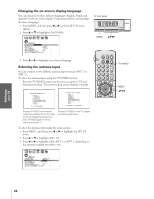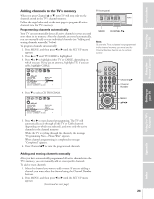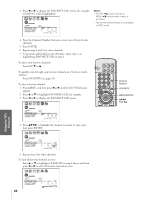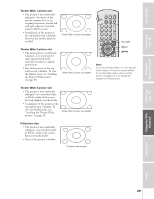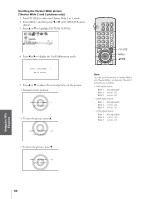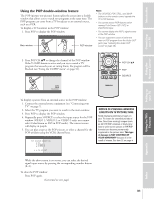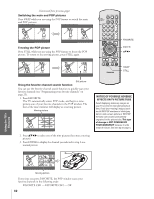Toshiba 34HD82 Owners Manual - Page 27
Labeling channels, to display the CH LABELING menu.
 |
View all Toshiba 34HD82 manuals
Add to My Manuals
Save this manual to your list of manuals |
Page 27 highlights
Introduction Connecting your TV Using the Remote Control Setting up your TV Labeling channels Channel labels appear above the on-screen channel number display each time you turn on the TV, change a channel, or press RECALL. You can choose any four characters to identify a channel. To create channel labels: 1. Press MENU, and then press x or • until the CUSTOM menu appears. 2. Press y or z to highlight CH LABELING. 3. Press x or • to display the CH LABELING menu. CH INPUT will be highlighted. 1 2 3 4 5 6 7 8 9 10 11 12 13 14 15 16 17 18 19 20 21 22 23 24 25 26 27 28 29 30 31 32 33 34 35 1 1 2 2 3 3 4 4 5 5 6 6 7 CUSTOM 7 8 8 9 T I MER 000 9 10 CC OFF 10 11 FAVOR I TE CH1 11 12 FAVOR I TE CH2 12 13 CH L A B E L I NG CH I NPUT 13 14 V I DEO L A B E L 15 BACKGROUND LABEL CLEAR ---- 14 15 16 16 17 17 18 18 1 2 3 4 5 6 7 8 9 10 11 12 13 14 15 16 17 18 19 20 21 22 23 24 25 26 27 28 29 30 31 32 33 34 35 LIGHT RECALL POWER CTV CABLE VCR MUTE TV/VIDEO TIMER 123 CH 456 789 CH RTN VOL 100 0 ENT ADV/ POP CH PIC SIZE FAV MENU/ ENTER FAV Channel Number MENU/ENTER yzx • FAVORITE EXIT C.CAPT ADV/ POP CH 4. Press the Channel Number buttons to select a channel you want to label. 1 2 3 4 5 6 7 8 9 10 11 12 13 14 15 16 17 18 19 20 21 22 23 24 25 26 27 28 29 30 31 32 33 34 35 1 1 2 2 3 3 4 4 5 5 6 6 7 CUSTOM 7 8 8 9 T I MER 000 9 10 CC OFF 10 11 FAVOR I TE CH1 11 12 FAVOR I TE CH2 13 CH L A B E L I NG CH I NPUT 12 6 13 14 V I DEO L A B E L 15 BACKGROUND LABEL CLEAR ---- 14 15 16 16 17 17 18 18 1 2 3 4 5 6 7 8 9 10 11 12 13 14 15 16 17 18 19 20 21 22 23 24 25 26 27 28 29 30 31 32 33 34 35 STEREO SAP TV-PG L V FULL 9:25 ANT 1 ABCD CABLE 6 33 34 35 Channel label example 5. Press z to highlight LABEL. 6. Press x or • repeatedly to select a character for the first space, and then press ENTER. 7. Repeat step 6 to enter the rest of the characters. For a blank space in the label, choose an empty space from the list of characters; otherwise, a dash will appear in the space. 1 2 3 4 5 6 7 8 9 10 11 12 13 14 15 16 17 18 19 20 21 22 23 24 25 26 27 28 29 30 31 32 33 34 35 1 2 3 4 5 6 CUSTOM 7 8 T I MER 000 9 CC OFF 10 FAVOR I TE CH1 11 FAVOR I TE CH2 12 CH L A B E L I NG CH I NPUT 06 13 V I DEO L A B E L BACKGROUND LABEL CLEAR A--- 14 15 16 17 18 1 2 3 4 5 6 7 8 9 10 11 12 13 14 15 16 17 18 19 20 21 22 23 24 25 26 27 28 29 30 31 32 33 34 35 You must assign a character to all four spaces in the label or the label will not be assigned. 8. Repeat steps 4-7 for other channels. You can assign labels to a maximum of 32 channels. To erase a channel label: 1. Press MENU, and then press x or • until the CUSTOM menu appears. 2. Press y or z to highlight CH LABELING. 3. Press x or • to display the CH LABELING menu. 4. Press z to highlight CH INPUT, then use the Channel Number buttons to select the channel whose label you want to clear. 5. Press z to highlight CLEAR. 1 2 3 4 5 6 7 8 9 10 11 12 13 14 15 16 17 18 19 20 21 22 23 24 25 26 27 28 29 30 31 32 33 34 35 6. Press x or • to erase the channel label. 7. Repeat steps 4-6 to erase other channel labels. CUSTOM T I MER CC FAVOR I TE CH1 FAVOR I TE CH2 CH L A B E L I NG V I DEO L A B E L BACKGROUND 000 OFF CH I NPUT 06 LABEL ABCD CLEAR 1 2 3 4 5 6 7 8 9 10 11 12 13 14 15 16 17 18 19 20 21 22 23 24 25 26 27 28 29 30 31 32 33 34 35 Using the TV's Features Appendix Index 27