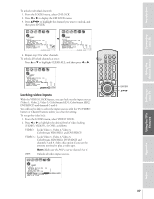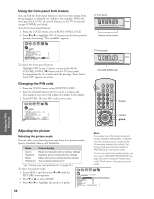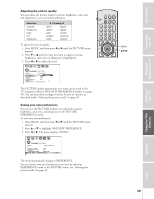Toshiba 34HD82 Owners Manual - Page 42
Setting - Labeling the Video Input Source, player. You can select ANT 1, ANT 2, VIDEO 1
 |
View all Toshiba 34HD82 manuals
Add to My Manuals
Save this manual to your list of manuals |
Page 42 highlights
Introduction Connecting your TV Using the Remote Control Setting up your TV Selecting the video input source Press TV/VIDEO on the remote control or TV to view a signal coming from another device connected to your TV, such as a VCR or video disc player. You can select ANT 1, ANT 2, VIDEO 1, VIDEO 2, VIDEO 3, ColorStream HD1, ColorStream HD2, or DVI, depending on which input jacks you used for connecting your devices (see "Connecting your TV" on page 7.) SOURCE SELECTION 0: ANT 1 1: VIDEO 1 2: VIDEO 2 3: VIDEO 3 4: ColorStream HD1 5: ColorStream HD2 6: DVI 7: ANT 2 0-7: TO SELECT SOURCE SELECTION ANT 1 VIDEO 1 VIDEO 2 VIDEO 3 ColorStream HD1 ColorStream HD2 DVI ANT 2 TV/VIDEO: TO SELECT Pressing TV/VIDEO on the remote control displays the current signal source. To change the signal source, press TV/VIDEO again, or directly select by pressing 0-7. Pressing TV/VIDEO on the TV changes the current signal source Labeling the video input sources The video label feature allows you to label each input source for your TV, from the following preset list of labels: - VCR DVD DTV SAT CBL HD : Uses the default label name : Video cassette recorder : DVD video : Digital TV set-top box : Satellite box : Cable box : DVI/HDCP device (see page 13) To label the video input sources: 1. Press MENU, and then press x or • until the CUSTOM menu appears. 2. Press y or z to highlight VIDEO LABEL. 1 2 3 4 5 6 7 8 9 10 11 12 13 14 15 16 17 18 19 20 21 22 23 24 25 26 27 28 29 30 31 32 33 34 35 1 1 2 2 3 3 4 4 5 5 6 6 7 CUSTOM 7 8 8 9 T I MER 000 9 10 CC C2 OFF 10 11 FAVOR I TE CH1 11 12 FAVOR I TE CH2 12 13 CH L A B E L I NG 13 14 V I DEO L A B E L 14 15 BACKGROUND 15 16 16 17 17 18 18 1 2 3 4 5 6 7 8 9 10 11 12 13 14 15 16 17 18 19 20 21 22 23 24 25 26 27 28 29 30 31 32 33 34 35 3. Press x or • to display the VIDEO LABEL menu. 4. Press y or z to highlight the video source you want to label. 5. Press x or • to select the desired label for that input source. CUSTOM VIDEO LABEL VIDEO1 VIDEO2 VIDEO3 Color Stream HD1 Color Stream DVI CUSTOM MENU - VCR / DVD / DTV /SAT / CBL - - - - - Note: • When ColorStream HD1/HD2 or DVI is selected, the video OUT jack does not output a signal. To receive a video OUT signal, use a standard video or S-video IN connection instead of the ColorStream or DVI/HDCP connection. • If you select ColorStream HD1/HD2 or DVI while the POP picture is active, the POP window will close. TV front panel MENU TV/VIDEO VOLUME CHANNEL POWER TV/VIDEO Note: The HD (high-definition) label is available for DVI mode only. See "Selecting the video input source" above, and "Connecting a device to the DVI/HDCP input" on page 13. LIGHT RECALL POWER TV CABLE VCR MUTE TV/VIDEO TIMER 123 CH 456 789 CH RTN VOL 100 0 ENT ADV/ POP CH FAVORITE EXIT PIC SIZE FAV MENU/ ENTER FAV C.CAPT ADV/ POP CH TV/VIDEO MENU yzx • EXIT Using the TV's Features Appendix Index 6. Finish labeling the other video sources as desired. To return to the previous menu, press y or z to highlight CUSTOM MENU, and then press x or •. 7. To exit the menu, press EXIT. 42