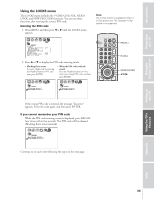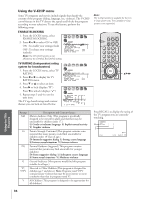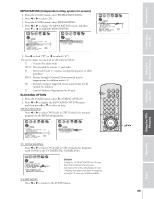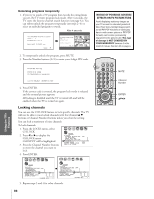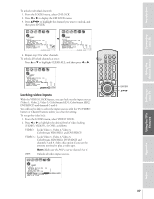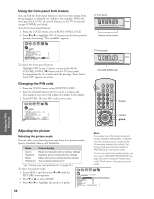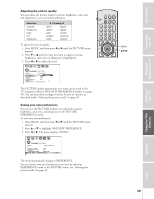Toshiba 34HD82 Owners Manual - Page 38
Changing the PIN Code, Adjusting the Picture, From the LOCKS menu, select NEW PIN CODE.
 |
View all Toshiba 34HD82 manuals
Add to My Manuals
Save this manual to your list of manuals |
Page 38 highlights
Introduction Connecting your TV Using the front panel lock feature You can lock the front panel buttons to prevent your settings from being changed accidentally (by children, for example). When the front panel lock is ON, all control buttons on the TV front panel (except POWER) are locked. To lock the front panel buttons: 1. From the LOCKS menu, select FRONT PANEL LOCK. 2. Press x or • to highlight ON. If a button on the front panel is pressed, the message "Not Available" appears. 1 2 3 4 5 6 7 8 9 10 11 12 13 14 15 16 17 18 19 20 21 22 23 24 25 26 27 28 29 30 31 32 33 34 35 1 1 2 2 3 3 4 4 5 5 6 6 7 LOCKS 7 8 8 9 V -CH I P 9 10 ENABLE BLOCK I NG 10 11 TV RAT I NG 11 12 MPAA RAT I NG 12 13 BLOCK I NG OPT I ON 13 14 CH LOCK 14 15 V I DEO LOCK 15 16 FRONT RANEL LOCK ON / OFF 16 17 NEW P I N CODE 17 18 18 1 2 3 4 5 6 7 8 9 10 11 12 13 14 15 16 17 18 19 20 21 22 23 24 25 26 27 28 29 30 31 32 33 34 35 To unlock the front panel buttons: Highlight OFF in step 2 above, or press and hold the VOLUME DOWN (x ) button on the TV front panel for approximately 10 seconds until the message "Front Panel Lock: Off " appears on-screen. TV front panel MENU TV/VIDEO VOLUME CHANNEL Buttons to be locked TV front panel MENU TV/VIDEO VOLUME CHANNEL VOLUME DOWN (x ) POWER POWER Using the Remote Control Setting up your TV Using the TV's Features Changing the PIN code 1. From the LOCKS menu, select NEW PIN CODE. 2. Press the Number buttons (0-9) to enter a 4-digit code. The numbers you enter will replace the dashes in the display. 3. Press ENTER. The new PIN code is now active. 1 2 3 4 5 6 7 8 9 10 11 12 13 14 15 16 17 18 19 20 21 22 23 24 25 26 27 28 29 30 31 32 33 34 35 1 1 2 2 3 3 4 4 5 5 6 6 7 LOCKS 7 8 8 9 V -CH I P 9 10 ENABLE BLOCK I NG ON 10 11 TV RAT I NG 11 12 MPAA RAT I NG 12 13 BLOCK I NG OPT I ON 13 14 CH LOCK 14 15 V I DEO LOCK V I DEO 15 16 FRONT RANEL LOCK OFF 16 17 NEW P I N CODE 2562 17 18 18 1 2 3 4 5 6 7 8 9 10 11 12 13 14 15 16 17 18 19 20 21 22 23 24 25 26 27 28 29 30 31 32 33 34 35 LIGHT RECALL POWER TV CABLE VCR MUTE TV/VIDEO TIMER 123 CH 456 789 CH RTN VOL 100 0 ENT ADV/ POP CH PIC SIZE FAV MENU/ ENTER FAV Number ENTER yzx • FAVORITE EXIT C.CAPT ADV/ POP CH STOP SOURCE PLAY PIP Adjusting the picture Note: Selecting the picture mode You can select your desired picture type from four picture modes: Sports, Standard, Movie, and Preference. If you select one of the factory-set picture modes (SPORTS, STANDARD, or MOVIE) and then change a picture quality setting (for example, increase the contrast), the Mode Sports Standard Movie Preference Picture Quality Bright and dynamic picture (factory setting) Standard picture setting (factory setting) Movie-like picture setting (factory setting) Your personal preferences* picture mode automatically changes to PREFERENCE in the Picture menu. To save your new picture quality settings, you must select SAVE NEW PREFERENCE (see page 39) before closing the Picture menu, or the TV will return to the previous picture *(see "Saving your new preferences" on page 39.) mode. To select the picture mode: 1 2 3 4 5 6 7 8 9 10 11 12 13 14 15 16 17 18 19 20 21 22 23 24 25 26 27 28 29 30 31 32 33 34 35 1. Press MENU, and then press x or • until the PICTURE menu appears. 2. Press z or y to select MODE. 3. Press x or • to highlight the mode you prefer. P I CTURE ANTENNA MODE SPORTS / STANDARD / MOV I E / PREFERENCE CONTRAST 80 BR I GHTNESS 50 COLOR 50 T I NT 0 SHARPNESS 50 RESET SAVE NEW PREFERENCE 1 2 3 4 5 6 7 8 9 10 11 12 13 14 15 16 17 18 19 20 21 22 23 24 25 26 27 28 29 30 31 32 33 34 35 38 Appendix Index