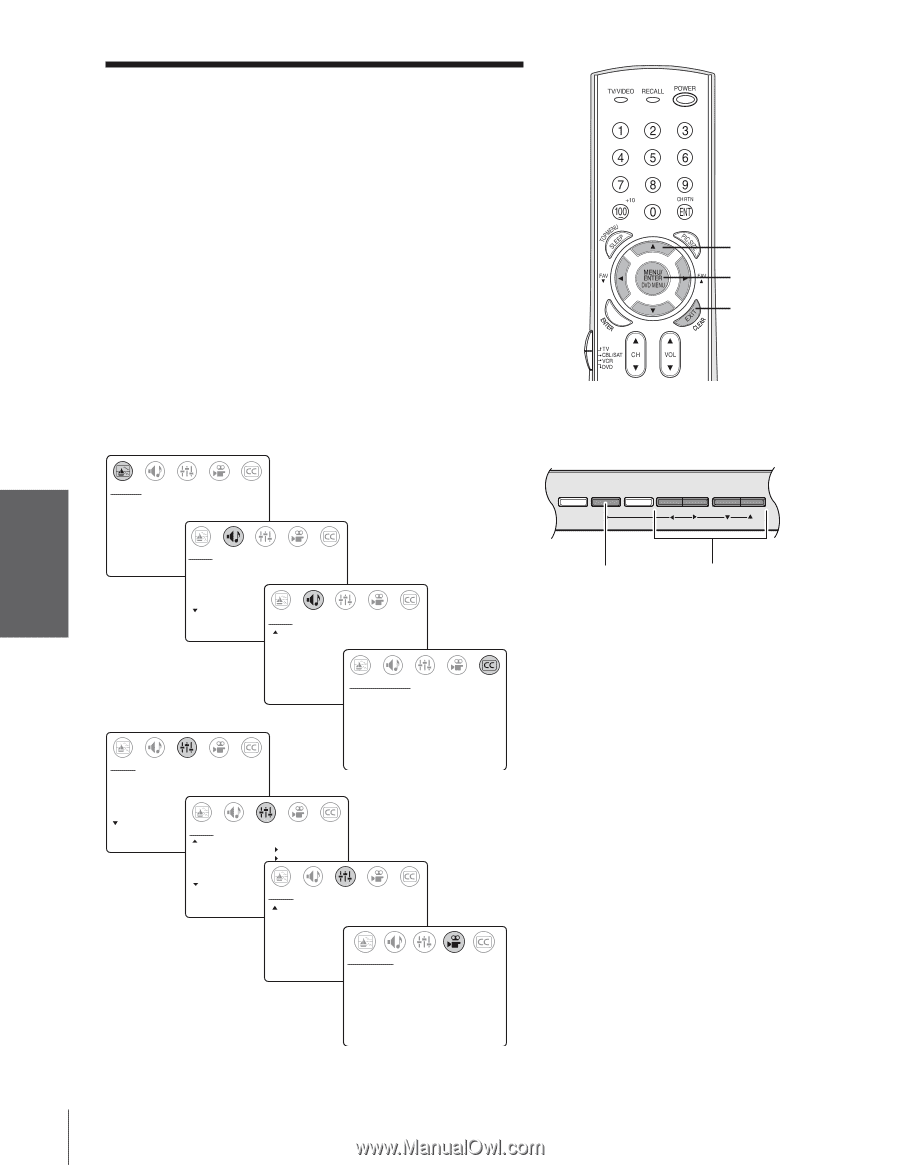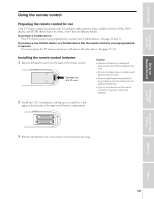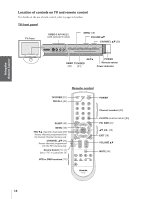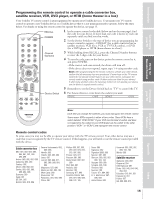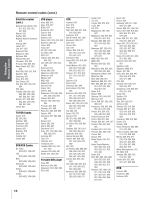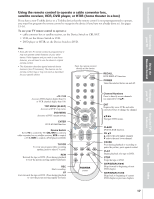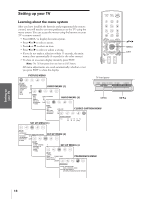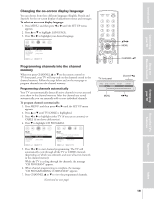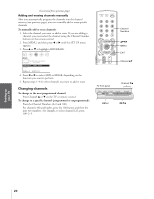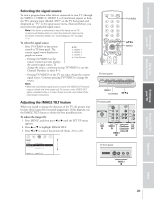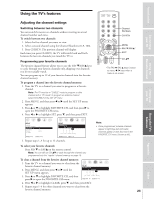Toshiba 36AF43 User Manual - Page 18
Setting Up Your TV, Learning About the Menu System
 |
View all Toshiba 36AF43 manuals
Add to My Manuals
Save this manual to your list of manuals |
Page 18 highlights
Introduction Connecting your TV Using the Remote Control Setting up your TV Setting up your TV Learning about the menu system After you have installed the batteries and programmed the remote control, you will need to set some preferences on the TV using the menu system. You can access the menus using the buttons on your TV or remote control. • Press MENU to display the menu system. • Press x or • to select a menu. • Press y or z to select an item. • Press x or • to select or adjust a setting. • If you do not make a selection within 15 seconds, the main menus close automatically (6 seconds for the other menus). • To close an on-screen display instantly, press EXIT. Note: The TV front panel does not have an EXIT button. All menu adjustments are saved automatically, whether or not you press EXIT to close the display. PICTURE MENU TV front panel yzx • MENU EXIT PICTURE CONTRAST BRIGHTNESS SHARPNESS COLOR TINT SVM: RESET 50 50 50 50 0 [ON] OFF AUDIO MTS: BASS TREBLE BALANCE SURROUND: MORE AUDIO MENU (1) DEMO MENU TV/VIDEO [STR] SAP MONO 50 50 0 [ON] OFF AUDIO MORE SBS: SBS LEVEL AUDIO OUT: SPEAKERS: AUDIO MENU (2) MENU [ON] OFF 70 [FIXED] VARIABLE [ON] OFF CLOSED CAPTION MENU VOLUME CHANNEL x •zy SET UP MENU (1) CLOSED CAPTI0N CC: C1 C2 C3 C4 T1 T2 T3 T4 [OFF] SET UP LANGUAGE: [ENGLISH] FRANCAIS ESPANOL TV/CABLE: TV [CABLE] CH PROGRAM ADD/ERASE: [ADD] ERASE MORE SET UP MORE V-CHIP CONTROL FAVORITE CH CH LABEL TIMER: MORE SET UP MENU (2) SET UP MENU (3) 0 MIN SET UP MORE DEMO: [START] STOP IMAGE TILT +1 IMAGE SHAPE: [NORMAL] 16:9 PREFERENCE MENU PREFERENCE COLOR TEMPERATURE: [COOL] MEDIUM WARM PICTURE PREFERENCE: [SPORTS] STANDARD MOVIE MEMORY Using the TV's Features Appendix Index 18