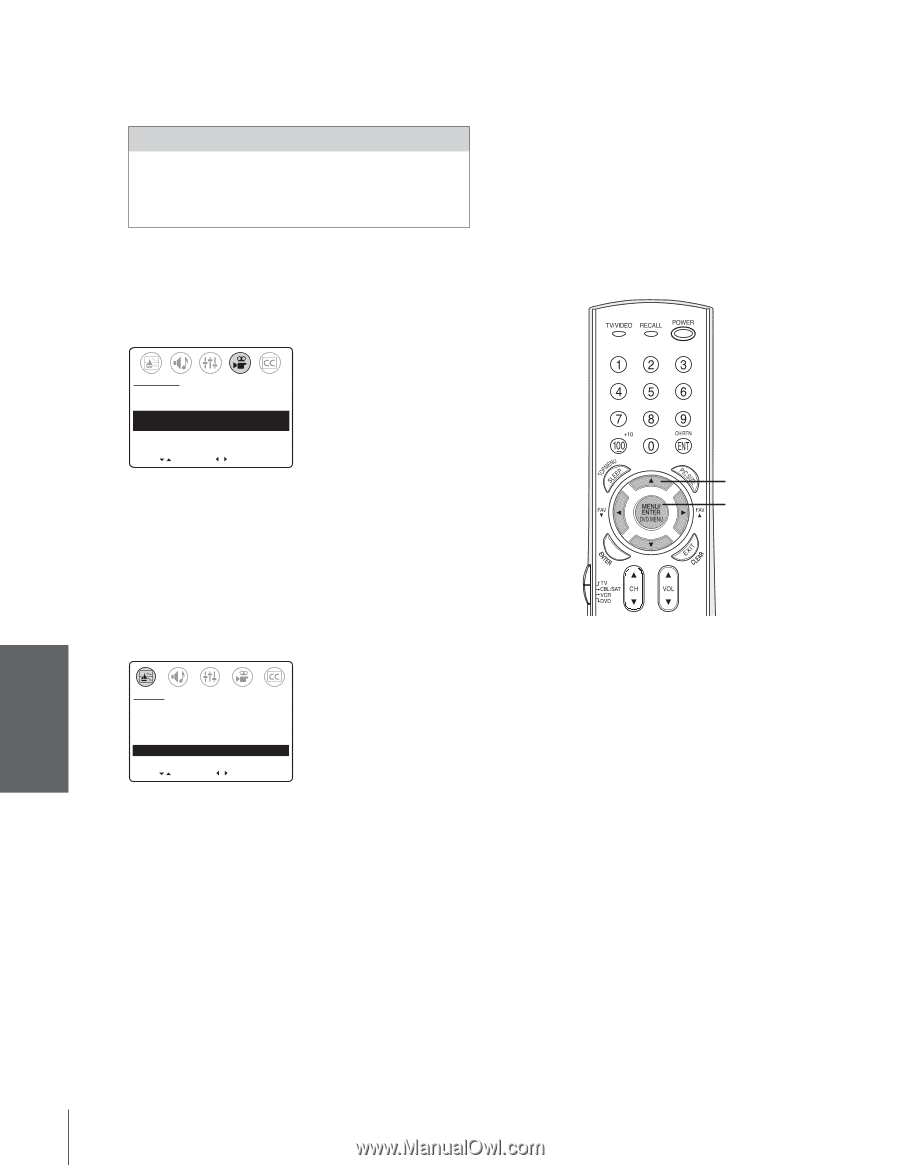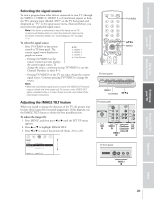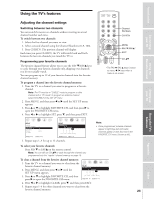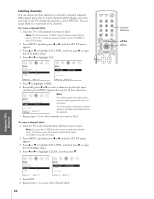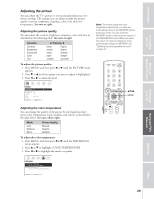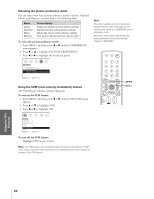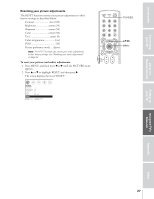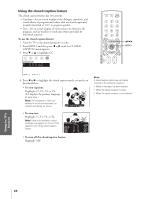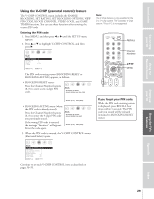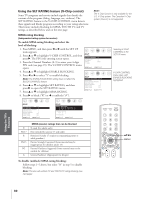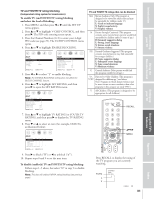Toshiba 36AF43 User Manual - Page 26
To select the picture preference mode, To turn on the SVM feature
 |
View all Toshiba 36AF43 manuals
Add to My Manuals
Save this manual to your list of manuals |
Page 26 highlights
Introduction Connecting your TV Using the Remote Control Selecting the picture preference mode You can select from four picture preference modes-Sports, Standard, Movie, and Memory-as described in the following table. Mode Sports Standard Movie Memory Picture Quality Bright and dynamic picture (factory setting) Standard picture setting (factory setting) Movie-like picture setting (factory setting) Your picture adjustments (see note at right) To select the picture preference mode: 1. Press MENU, and then press x or • until the PREFERENCE menu appears. 2. Press z or y to highlight PICTURE PREFERENCE. 3. Press x or • to highlight the mode you prefer. Note: The picture quality and color temperature adjustments you make (see page 25) are automatically saved in the MEMORY picture preference mode. When you make picture adjustments, the picture preference mode automatically changes to MEMORY. PREFERENCE COLOR TEMPERATURE [COOL] MEDIUM WARM PICTURE PREFERENCE [SPORTS] STANDARD MOVIE MEMORY MOVE [ ] SELECT [ ] Using the SVM (scan velocity modulation) feature The SVM feature enhances picture sharpness. To turn on the SVM feature: 1. Press MENU, and then press x or • until the PICTURE menu appears. 2. Press y or z to highlight SVM. 3. Press x or • to highlight ON. yzx • MENU PICTURE CONTRAST 50 BRIGHTNESS 50 SHARPNESS 50 COLOR 50 TINT 0 SVM: [ON] OFF RESET MOVE [ ] ADJUST [ ] To turn off the SVM feature: Highlight OFF in step 3 above. Note: The SVM feature can sometimes make the picture look artificial. If SVM is on, and you want the video material you are watching to look more natural, try turning off the SVM feature. Setting up your TV Using the TV's Features Appendix Index 26