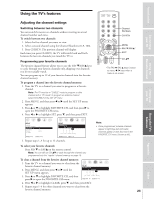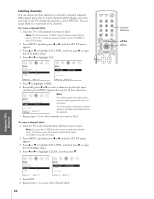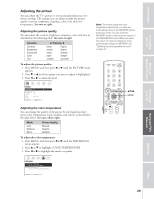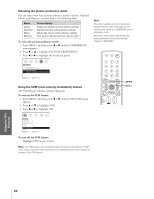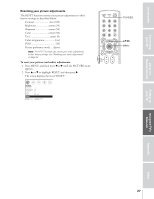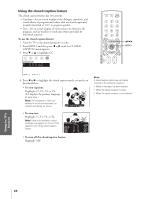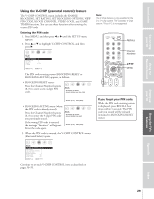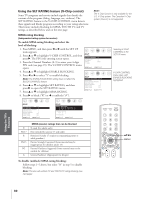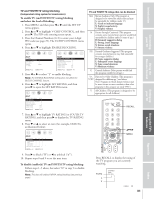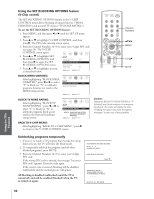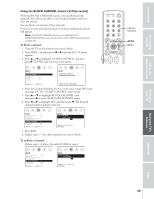Toshiba 36AF43 User Manual - Page 28
Closed Caption, To use the closed caption feature, To view captions, To view text
 |
View all Toshiba 36AF43 manuals
Add to My Manuals
Save this manual to your list of manuals |
Page 28 highlights
Introduction Connecting your TV Using the Remote Control Using the closed caption feature The closed caption feature has two options: • Captions-An on-screen display of the dialogue, narration, and sound effects of programs and videos that are closed-captioned (usually identified as "CC" in program guides). • Text-An on-screen display of information not related to the program, such as weather or stock data (when provided by individual stations). To use the closed caption feature: 1. Tune the TV to the desired program or video. 2. Press MENU, and then press x or • until the CLOSED CAPTION menu appears. 3. Press z or y to highlight CC. CLOSED CAPTI0N CC: C1 C2 C3 C4 T1 T2 T3 T4 [OFF] yzx • MENU MOVE [ ] SELECT [ ] 4. Press x or • to highlight the closed caption mode you prefer, as decribed below. • To view captions: Highlight C1, C2, C3, or C4. (C1 displays the primary language in your area.) Note: If the program or video you selected is not closed-captioned, no captions will display on-screen. Giant pandas eat leaves. Note: A closed caption signal may not display correctly in the following situations: • When a videotape has been dubbed • When the signal reception is weak • When the signal reception is nonstandard • To view text: Highlight T1, T2, T3, or T4. Note: If text is not available, a black rectangle may appear on-screen. If this happens, turn off the closed caption feature. WORLD WEATHER Temps F C LONDON 51 11 MOSCOW 57 14 PARIS 53 12 ROME 66 19 TOKYO 65 18 • To turn off the closed caption feature: Highlight OFF. Current Weather Clear Cloudy Clear Cloudy Rain Setting up your TV Using the TV's Features Appendix Index 28