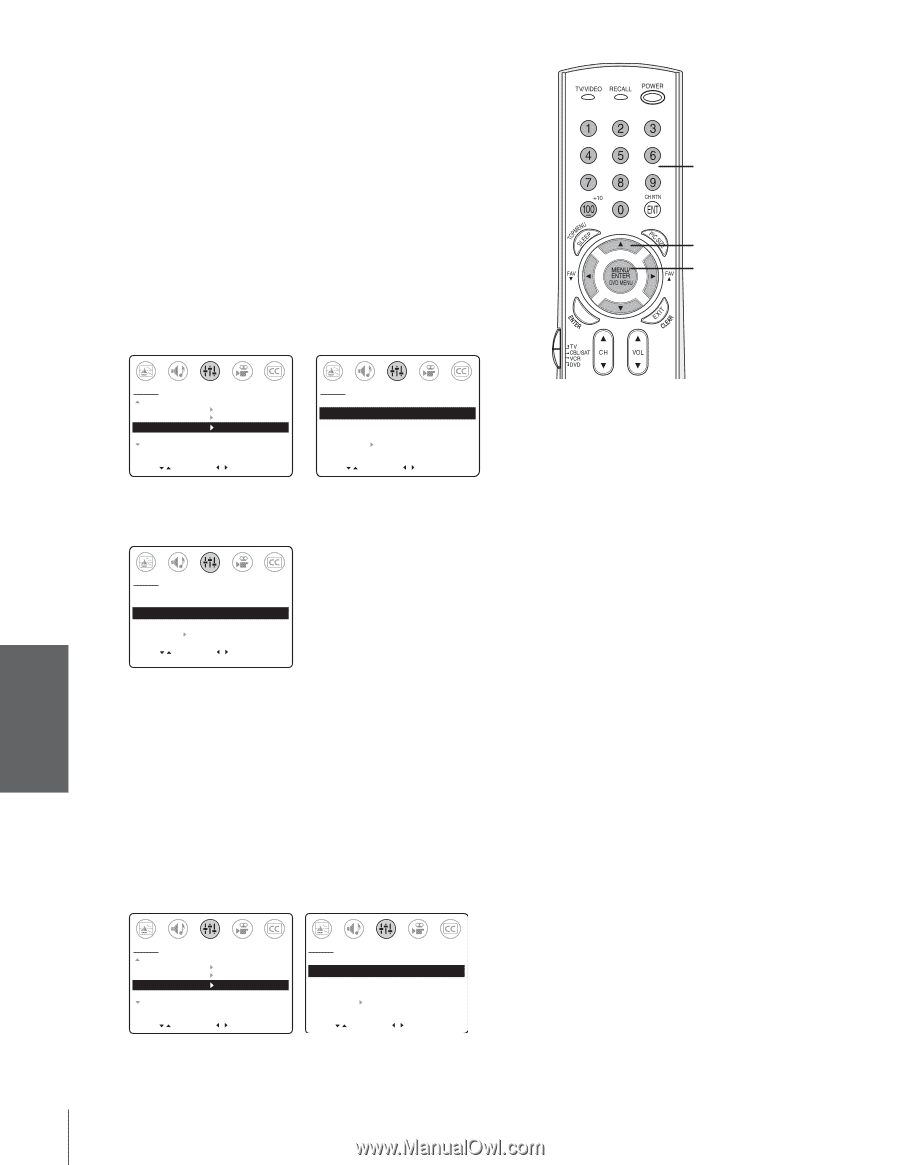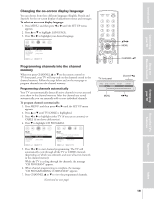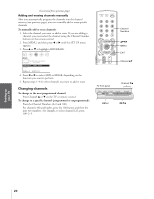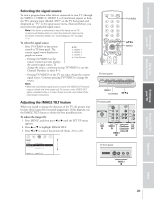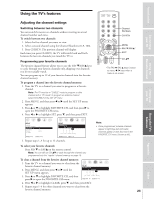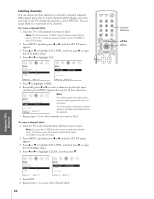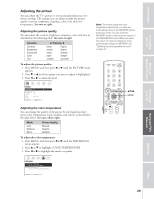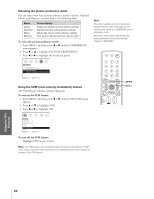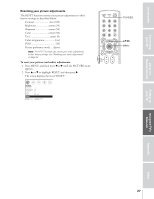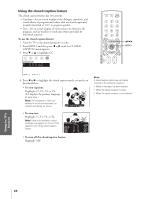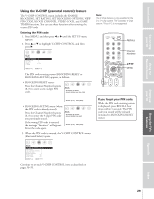Toshiba 36AF43 User Manual - Page 24
To create a channel label, Labeling channels
 |
View all Toshiba 36AF43 manuals
Add to My Manuals
Save this manual to your list of manuals |
Page 24 highlights
Index Appendix Using the TV's Features Setting up your TV Using the Remote Control Connecting your TV Introduction Labeling channels You can choose any four characters to identify a channel. Channel labels appear above the on-screen channel number display each time you turn on the TV, change the channel, or press RECALL. You can assign labels to a maximum of 32 channels. To create a channel label: 1. Tune the TV to the channel you want to label. Note: The TV must be in "CABLE" mode to label a cable channel and in "TV mode" to label an antenna channel. Select TV/CABLE in the SET UP menu. 2. Press MENU, and then press x or • until the SET UP menu appears. 3. Press y or z to highlight CH LABEL, and then press • to open the CH LABEL menu. 4. Press x or • to highlight SET. SET UP MORE V-CHIP CONTROL FAVORITE CH CH LABEL TIMER: MORE 0 MIN SET UP CH LABEL SET/CLEAR LABEL SET UP MENU [SET] CLEAR - - - - MOVE [ ] START [ ] MOVE [ ] SELECT [ ] 5. Press z to highlight LABEL. 6. Repeatedly press x or • to select a character for the first space, and then press MENU. Repeat this step for all four characters. SET UP CH LABEL SET/CLEAR LABEL L SET UP MENU [SET] CLEAR E F G - MOVE [ ] SELECT [ ] SET [ENT] Note: For a blank space in the label name, choose a blank space from the list of characters. You must assign a character to all four spaces in the label or the label will not be assigned. 7. Repeat steps 1-6 for other channels you want to label. To erase a channel label: 1. Tune the TV to the channel whose label you want to erase. Note: You must be in CABLE mode to erase a cable channel label and in TV mode to erase an antenna channel label. Select TV/CABLE in the SET UP menu. 2. Press MENU, and then press x or • until the SET UP menu appears. 3. Press y or z to highlight CH LABEL, and then press • to open the CH LABEL menu. 4. Press x or • to highlight CLEAR, and then press z. SET UP MORE V-CHIP CONTROL FAVORITE CH CH LABEL TIMER: MORE 0 MIN SET UP CH LABEL SET/CLEAR LABEL SET UP MENU SET [CLEAR] - - - - MOVE [ ] START [ ] MOVE [ ] SELECT [ ] 5. Press EXIT. 6. Repeat steps 1-5 to erase other channel labels. 24 Channel Numbers yzx • MENU