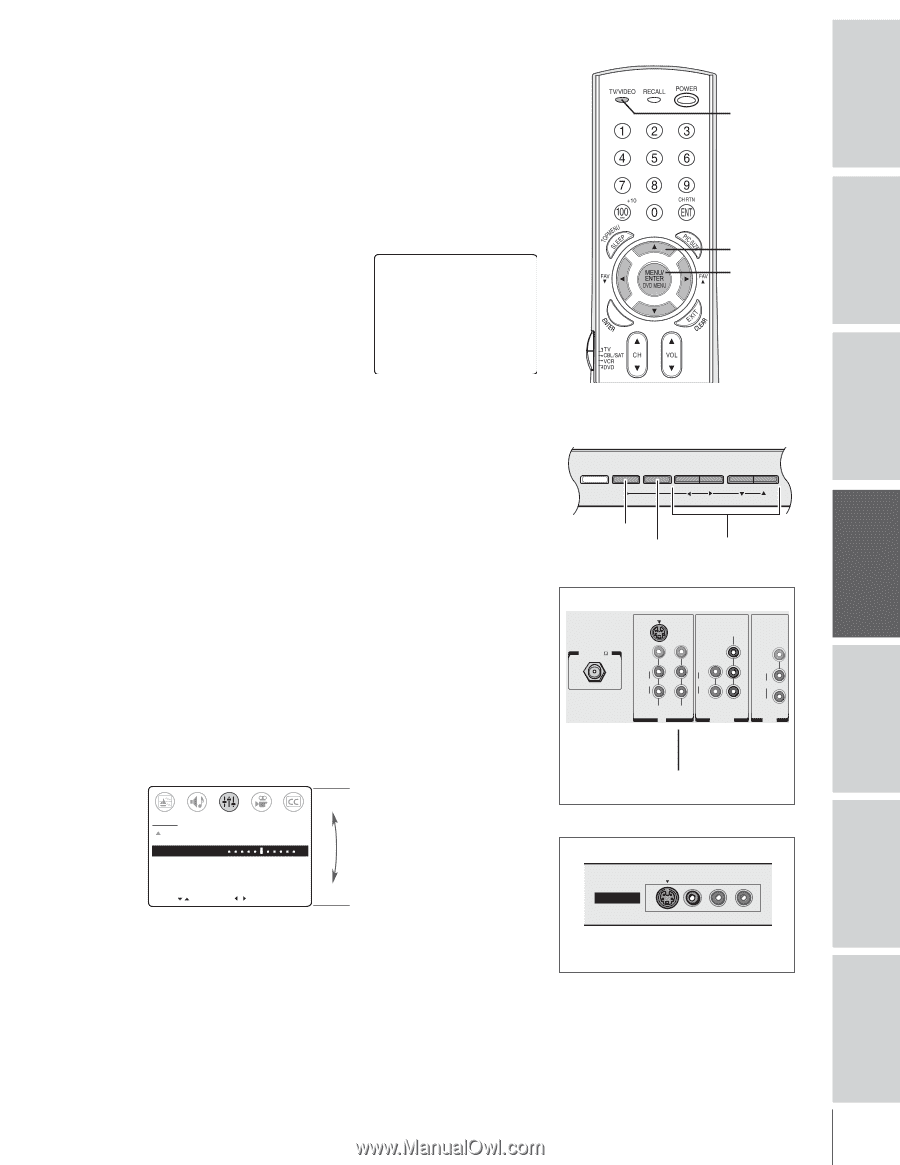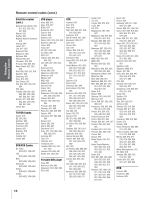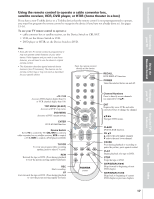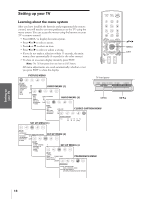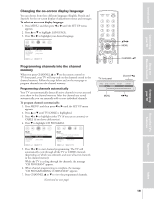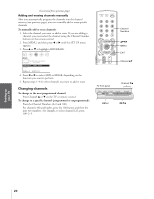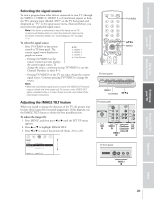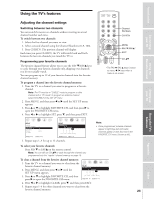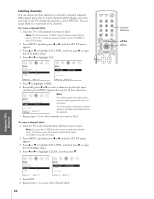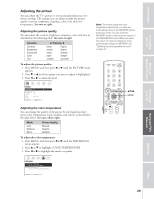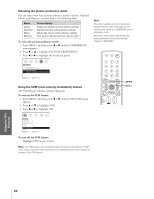Toshiba 36AF43 User Manual - Page 21
Selecting Signal Source / Adjusting the IMAGE TILT, Selecting the signal source
 |
View all Toshiba 36AF43 manuals
Add to My Manuals
Save this manual to your list of manuals |
Page 21 highlights
Introduction Connecting your TV Using the Remote Control Selecting the signal source To view a program from other devices connected to your TV (through the VIDEO 1, VIDEO 2, VIDEO 3, or ColorStream inputs) or from the TV's antenna input (labeled "ANT" on the TV back panel, and designated as "TV" in the signal source menu, illustrated below), you must select the applicable signal source. Note: If no device is connected to any of the inputs on the TV, no picture will display when you select that particular signal source. For device connection details, see "Connecting your TV" on pages 7-12. To select the signal source: Press TV/VIDEO on the remote control or TV front panel. The 0: TV 1: VIDEO 1 current signal source displays in 2: VIDEO 2 purple on-screen. 3: VIDEO 3 - Pressing TV/VIDEO on the 4: ColorStream remote control one time displays the current signal source. To change the source, continue pressing TV/VIDEO or use the Channel Numbers to select 0-4. - Pressing TV/VIDEO on the TV one time changes the current signal source. Continue pressing TV/VIDEO to change the source. Note: • When the ColorStream signal source is active, the VIDEO OUT terminal outputs a black-and-white signal only. To receive a color VIDEO OUT signal, a standard video or S-video IN jack must be used instead of the ColorStream connections. TV/VIDEO yzx • MENU TV front panel DEMO MENU TV/VIDEO VOLUME CHANNEL MENU TV/VIDEO x •zy Adjusting the IMAGE TILT feature When you install or change the direction of the TV, the picture may become tilted (caused by terrestrial magnetism). If this happens, use the IMAGE TILT feature to obtain the best possible picture. To adjust the image tilt: 1. Press MENU, and then press x or • until the SET UP menu appears. 2. Press y or z to highlight IMAGE TILT. 3. Press x or • to correct the picture tilt (from -10 to +10). SET UP MORE DEMO: START [STOP] IMAGE TILT +3 - + IMAGE SHAPE: [NORMAL] 16:9 MOVE [ ] SELECT [ ] TV back panel { ANT( 75 ) ANT IN S-VIDEO COLOR STREAM INPUT VIDEO L/ MONO Y VIDEO L PB L / MONO AUDIO AUDIO R R VIDEO 1 VIDEO 2 IN DVD IN PR AUDIO VAR/FIX R OUT { { { { VIDEO 1 ColorStream A/V IN (component OUT video) IN VIDEO 2 IN TV front panel VIDEO-3 IN S-VIDEO VIDEO L/MONO-AUDIO-R { VIDEO-3 IN Setting up your TV Using the TV's Features Appendix Index 21