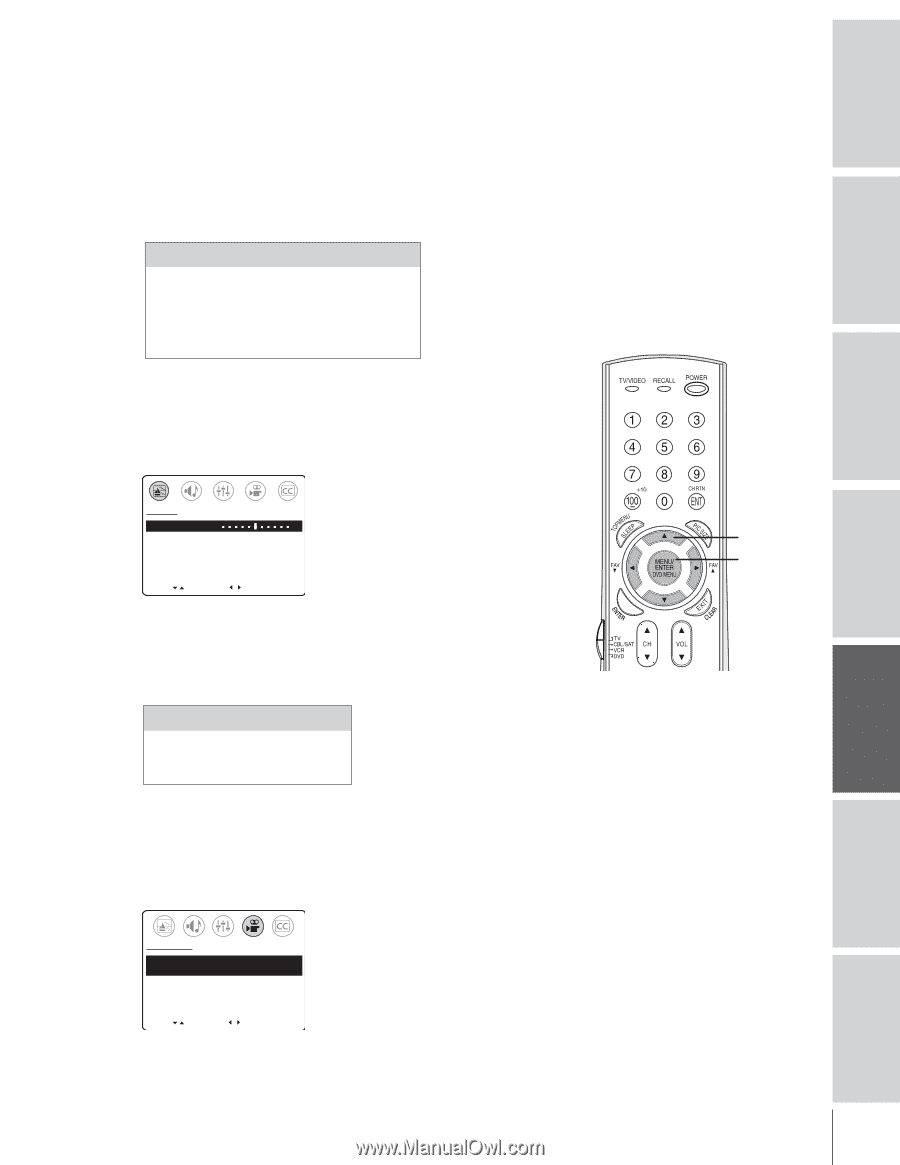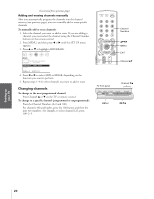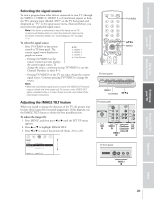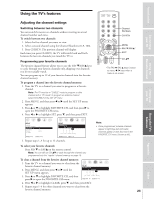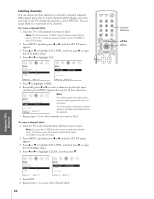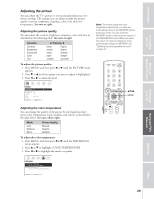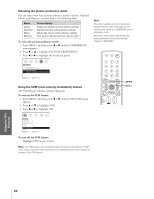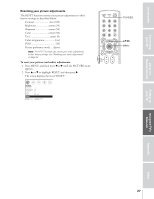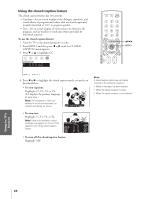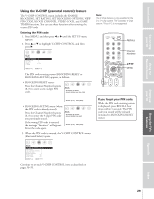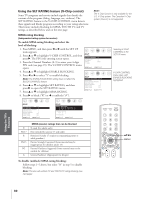Toshiba 36AF43 User Manual - Page 25
Adjusting the Picture, To adjust the picture quality, To adjust the color temperature
 |
View all Toshiba 36AF43 manuals
Add to My Manuals
Save this manual to your list of manuals |
Page 25 highlights
Introduction Connecting your TV Using the Remote Control Setting up your TV Adjusting the picture You can adjust the TV's picture to your personal preferences or to factory settings. The settings you can adjust include the picture quality (contrast, brightness, sharpness, color, tint) and color temperature. See note at right. Adjusting the picture quality You can adjust the contrast, brightness, sharpness, color, and tint, as described in the following table. See note at right. Selection Contrast Brightness Sharpness Color Tint x Pressing • lower darker softer paler reddish higher lighter sharper deeper greenish To adjust the picture quality: 1. Press MENU, and then press x or • until the PICTURE menu appears. 2. Press z or y until the quality you want to adjust is highlighted. 3. Press x or • to adjust the level. Note: The picture quality and color temperature adjustments you make are automatically saved in the MEMORY picture preference mode. You can select the MEMORY mode or choose preset options in the PREFERENCE menu. When you adjust the picture, the picture preference mode automatically changes to MEMORY. See "Selecting the picture preference mode" on page 26. PICTURE CONTRAST 50 - + BRIGHTNESS 50 SHARPNESS 50 COLOR 50 TINT 0 SVM: [ON] OFF RESET MOVE [ ] ADJUST [ ] Adjusting the color temperature You can change the quality of the picture by selecting from three preset color temperatures (cool, medium, and warm), as described in the table below. See note, above right. Mode Cool Medium Warm Picture Quality Blueish Neutral Reddish To adjust the color temperature: 1. Press MENU, and then press x or • until the PREFERENCE menu appears. 2. Press y or z to highlight COLOR TEMPERATURE. 3. Press x or • to highlight the mode you prefer. yzx • MENU PREFERENCE COLOR TEMPERATURE [COOL] MEDIUM WARM PICTURE PREFERENCE [SPORTS] STANDARD MOVIE MEMORY MOVE [ ] SELECT [ ] Using the TV's Features Appendix Index 25