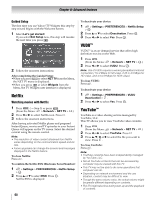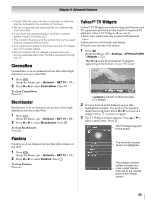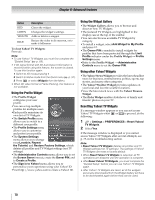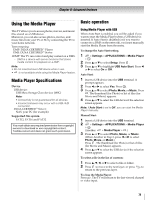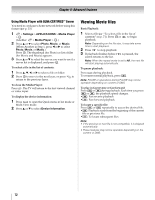Toshiba 47TL515U Easy Start Guide - Page 107
Playing Music files, USB use, Content on DLNA CERTIFIED, Server
 |
View all Toshiba 47TL515U manuals
Add to My Manuals
Save this manual to your list of manuals |
Page 107 highlights
Chapter 8: Advanced features To set the repeat mode: 1 Press . The current repeat setting appears. 2 Press C or c to select Off, All, or 1. 3 Press . The setting is effective until the TV is turned off. Mode Description Off The content is played back only once. All Contents in the same folder are repeatedly played back. 1 The same content is repeatedly played back. To display the file status information: 1 Press Q during playback. The information will be displayed at the bottom of the screen. 2 Press Q again to hide the information. Note: The information may not be correctly displayed depending on the content or DMS. File specifications: USB use File format: MPEG2 PS, MPEG2 TS, MP4 Video: MPEG2, MPEG4, H.264 Audio: MPEG1-Layer2 / MPEG1-Layer3 / AC3 / LPCM Maximum number of files: 1000 per folder Content on DLNA CERTIFIED™ Server File format: MPEG2 PS, MPEG2 TS, MP4, WMV Video: MPEG2(PS) PAL, MPEG2(TS) PAL, MPEG2(PS) NTSC, MPEG2(TS) NTSC, H.264 Audio: LPCM / MPEG1-Layer1 / MPEG1-Layer2 / MPEG2-Layer2 / AC3 / AAC Maximum number of files: 1000 per folder Note: Some files may not be played. Playing Music files Basic Playback: 1 Select a file (- p. 71). Press OK or playback. to begin Note: Depending on the file size, it may take some time to start playback. 2 Press to stop playback. If playback finishes before is pressed, the next file will start playing automatically. To pause playback: Press during playback. To resume normal playback, press . Note: PAUSE or operations during PAUSE may not be operable depending on the content or DMS. To play in fast reverse or fast forward: Press or during playback. Each time you press or , the playback speed changes. • : Fast reverse playback • : Fast forward playback Note: These features may not be operable depending on the content or DMS. To locate a specific file: Press or repeatedly to access the desired file. • : Playback starts from the beginning of the current file or previous file. • : To locate subsequent files. Note: If the previous or next file is not compatible, it is skipped automatically. 73