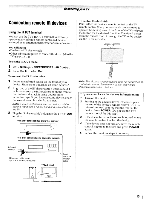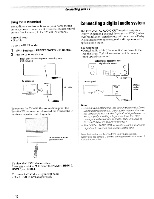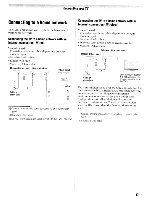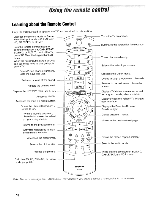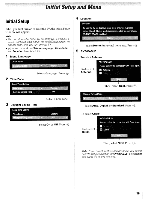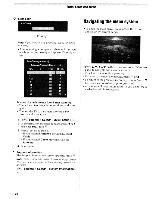Toshiba 47TL515U Easy Start Guide - Page 15
Connecting, remote, devices - features
 |
View all Toshiba 47TL515U manuals
Add to My Manuals
Save this manual to your list of manuals |
Page 15 highlights
Connecting remote IR devices Using the IR OUT terminal You can use the TV's IR OUT terminal to remotely operate many infrared remote-controlled devices enclosed in an entertainment center or similar cabinet. You will need: • Dual-wand IR blaster cable • Other cables as required to connect the device(s) to the TV (KW p. 13-14) To set the IR OUT mode: 1 ~u > Settings> PREFERENCES> IR Control. 2 Press ~ or ~ to select Out. To connect the IR blaster cable: 1 Locate the infrared sensor on the front of your device. This sensor is marked on some devices.* 2 Align one of the IR blaster cable's wands about 1 inch away from the infrared sensor on the front of the device and attach it using double-sided mounting tape. If you have a second device, attach the second wand in a similar manner. Note: If you do not have a second device, coil the second wand with a rubber band and leave it behind the TV. 3 Plug the IR blaster cable's plug into the TV's IR OUT terminal. Front of IR-controlled DVD player (for example) Front of IR-controlled audio device (for example) To control the device(s): Point either the device's remote control or the TV remote control (that you previously programmed to operate the device) toward the front of the TV and press the button for the desired function. The signal passes from the remote control through the TV to the device via the IR blaster cable. If.... Note: The IR pass-through feature does not support aiIIRcontrolled devices. Satisfactory quality may not be attainable with certain devices. *1£ you cannot locate the device's infrared sensor: 1 Turn off the device. 2 Starting at the device's lower-left corner, place the end of the device's remote control (with the infrared emitter) so it touches the front of the device. Press POWER. (Do not use the TV's remote control for this step.) 3 If the device turns on, the sensor is located where the remote control touched the device. 4 If the device does not turn on, move the remote control slightly to the right and press POWER again. 5 Repeat the previous steps if necessary. Infrared sensor ~II===:::!II 00000 / IR blaster cable wand (approx.1 inch from device) TV back panel r'N/,~UTl r~ ~~ L- Dualwand IR blaster cable 15