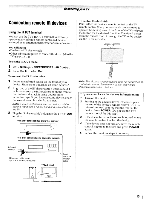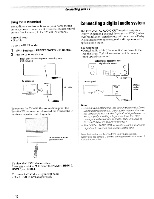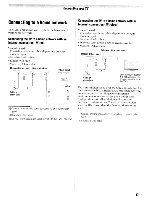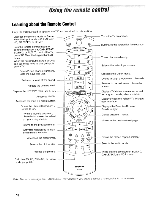Toshiba 47TL515U Easy Start Guide - Page 13
Connecting, HDMI®, device, input - rating
 |
View all Toshiba 47TL515U manuals
Add to My Manuals
Save this manual to your list of manuals |
Page 13 highlights
Connecting an HDMI® or DVI device to the HDMI input HDMI device DVI device TV back panel ~~ ~ _-_'N _ PC/COLOR S STREAM HD2 4 ~ A,8,~O~ The HDMI input on your TV receives digital audio and uncompressed digital video from an HOMI device, or uncompressed digital video from a DVI (Digital Visual Interface) device. This input is designed to accept HDCP (HighBandwidth Digital-Content Protection) program material in digital form from EIA/CEA-861-D compliant[l] consumer electronic devices (such as a settop box or DVD player with HDMI or DVI output). Supported signal formats: VGA, SVGA, XGA, WXGA, SXGA, 480i (60Hz), 480p (60Hz), nop (60Hz), l080i (60Hz), and 1080p (24Hz/60Hz). Supported Audio format: Linear PCM, sampling rate 32/44.1/48 kHz. Note: Some legacy HOMI sources may not work properly with your HOMI TV due to the adoption of new standards. Try disabling the options in HOMI Settings. To connect an HDMI device, you will need: - One HDMI cable per HDMI device - Recommendation: For proper operation, use an HOMI cable with the HOMI Logo (HOm.). - To display an 1080p/60 Hz signal format, you need a High Speed HOMI cable. A conventional HOMI/O VI cable may not work properly. - HOMI cables transfer video and audio. Separate analog audio cables are not required. To view the HDMI device video: Press IINPUTI and .. or T to select HOMI 1, HOMI 2, HOMI 3, or HOMI4. To connect a DVI device, you will need: - HDMI-to-DVI adapter cable - For proper operation, the length of the HOMI-to-OVI adapter cable must not exceed 9.8 ft (3 mY. Recomended length.' 6.6 ft (2 mY. -3.5 mm Stereo to RCA V-Cable - An HOMI-to-OVI adapter cable transfers video only. Separate analog audio cables are required. Note: To ensure that the HOMI or OVI device is reset properly: - When turning on electronic components, turn on the TV first and then the HOMI or OVI device. - When turning off electronic components, turn off the HOMI or OVI device first and then the TV. [1] EIA/CEA-861-D compliance covers the transmission of uncompressed digital video with high-bandwidth digital content protection, which is being standardized for reception of high-definition video signals. Because this is an evolving technology, it is possible that some devices may not operate properly with the TV. 13