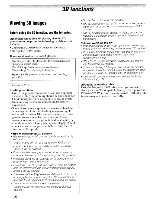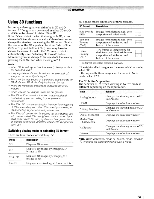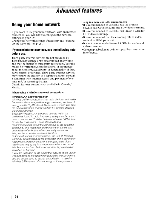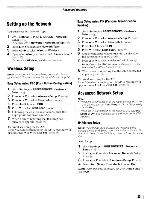Toshiba 47TL515U Easy Start Guide - Page 27
Using, feature, TVM - user guide
 |
View all Toshiba 47TL515U manuals
Add to My Manuals
Save this manual to your list of manuals |
Page 27 highlights
Using the NET TV"M feature Note: • You need to connect to the Internet before using this feature (~p. 17). • Services may not be currently available in your area. • User registration or login may be required to use some services. • The NET TV feature and 30 display are not available at the same time. • ~u is not available while using the NET TV feature. NET TV menu 1 Press INETTyl. (From the Menu: ~u > Network> NET TV > 8.) 2 Press ~ or ~ to select an icon. Press 8. Guided Setup The first time you use Yahoo! TV Widgets this step-bystep wizard begins with the Welcome Screen. 1 Select Let's get started! If you select Exit Setup now, this step will resume the next time you press ~. 2 Follow the onscreen instructions. After completing the Guided Setup: • When you press INETTYI or select NET TV from the Menu, the NET TV menu is displayed. • When you press ~ or select Widgets from the Menu, the TV Widgets user interface is displayed. Note: • When you access the NET TV menu for the first time, a welcome screen appears (~ "Guided Setup"). After setup is complete, this feature is available. • If the display of the date and time is wrong, turn off the TV, and turn it on again. • NET TV menu items may change in the upgrade process. • If 30 signal format with 30 Auto Detect Information is received while using this feature, the screen is closed To use this function again: 1 Switch to 20 mode pressing O. 2 Switch to Native mode from the Quick menu. 3 Press INETTYI or select NET TV from the Menu. • When 30 video format is Frame Packing, this feature is not available. 27