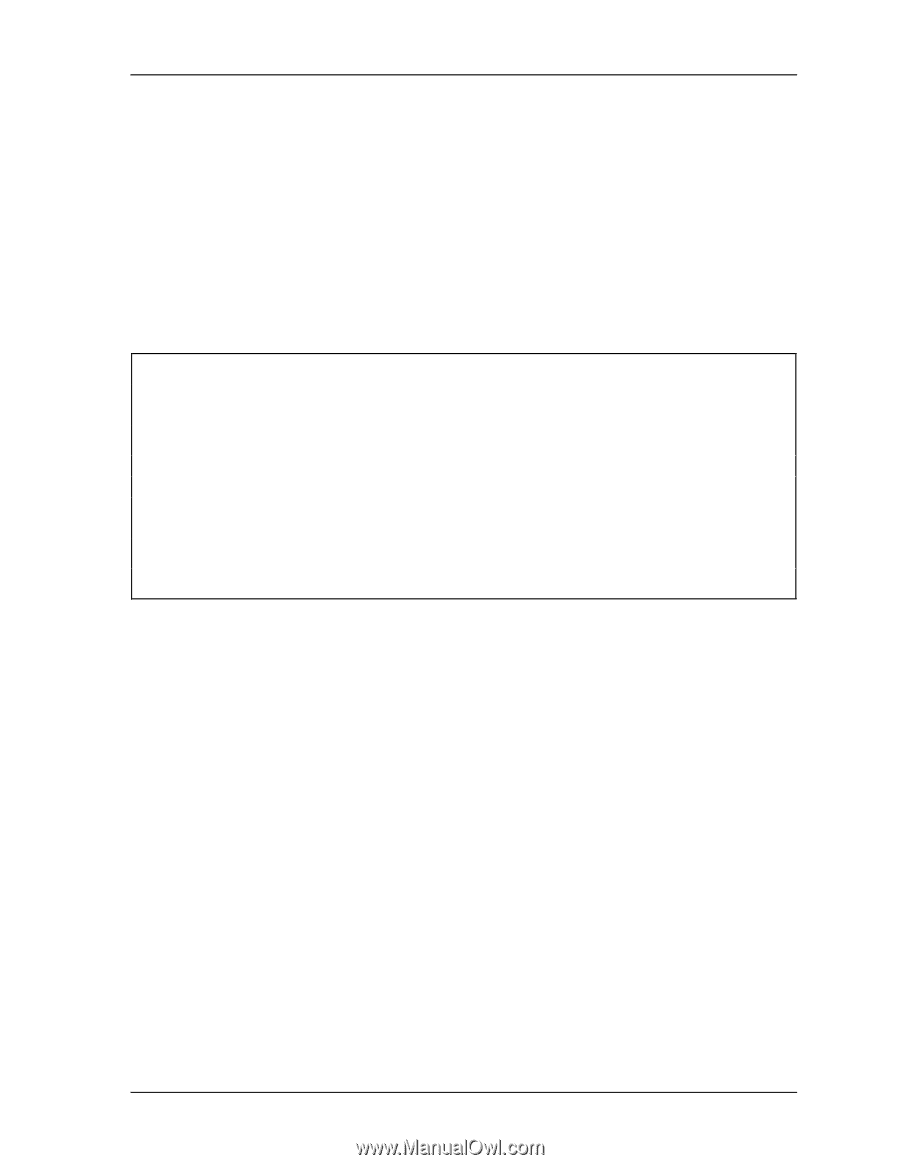Toshiba 70CT User Guide - Page 53
Hard Disk Drive HDD Troubleshooting, Troubleshooting Procedures, NOTES
 |
View all Toshiba 70CT manuals
Add to My Manuals
Save this manual to your list of manuals |
Page 53 highlights
2.6 Hard Disk Drive (HDD) Troubleshooting 2 Troubleshooting Procedures 2.6 Hard Disk Drive (HDD) Troubleshooting To determine if the hard disk drive is functioning properly, do the procedures below starting with Procedure 1. Continue with the other procedures as instructed. Procedure 1: Partition Check Procedure 2: Message Check Procedure 3: Format Check Procedure 4: Diagnostic Test Program Execution Check NOTES: 1. The contents of the hard disk will be erased when the HDD troubleshooting procedures are executed. Transfer the contents of the hard disk to floppy disk or other device. If the customer has not or cannot perform the backup, create backup disks as described below. 2. Check to see if the Microsoft Create System Disks Tools (MSCSD.EXE) still exists in the System Tools Folder. (This tool can be used only once.) If it exists, use it to back up the preinstalled software, then use the Backup utility in the System Tools folder to back up the entire disk, including the user's files. Refer to the operating system instructions. Procedure 1 Partition Check Insert the Toshiba MS-DOS system disk, turn the computer on, then perform the following checks: Check 1 Type C: and press Enter. If you cannot change to drive C, go to Check 2. If you can, go to Procedure 2. Check 2 Type FDISK and press Enter. Choose Display Partition Information from the FDISK menu. If drive C is listed, go to Check 3. If not, return to the FDISK menu and choose the option to create a DOS partition on drive C. Recheck the system. If the problem still exists, go to Procedure 2. Check 3 If drive C is listed as active in the FDISK menu, go to Check 4. If not, return to the FDISK menu and choose the option to set the active partition for drive C. Recheck the system. If the problem still exists, go to Procedure 2. Check 4 Remove the system disk from the FDD and cold-boot the computer. If the problem still exists, go to Procedure 2. Otherwise, the HDD is operating normally. 2-20 Libretto 50CT/70CT Maintenance Manual