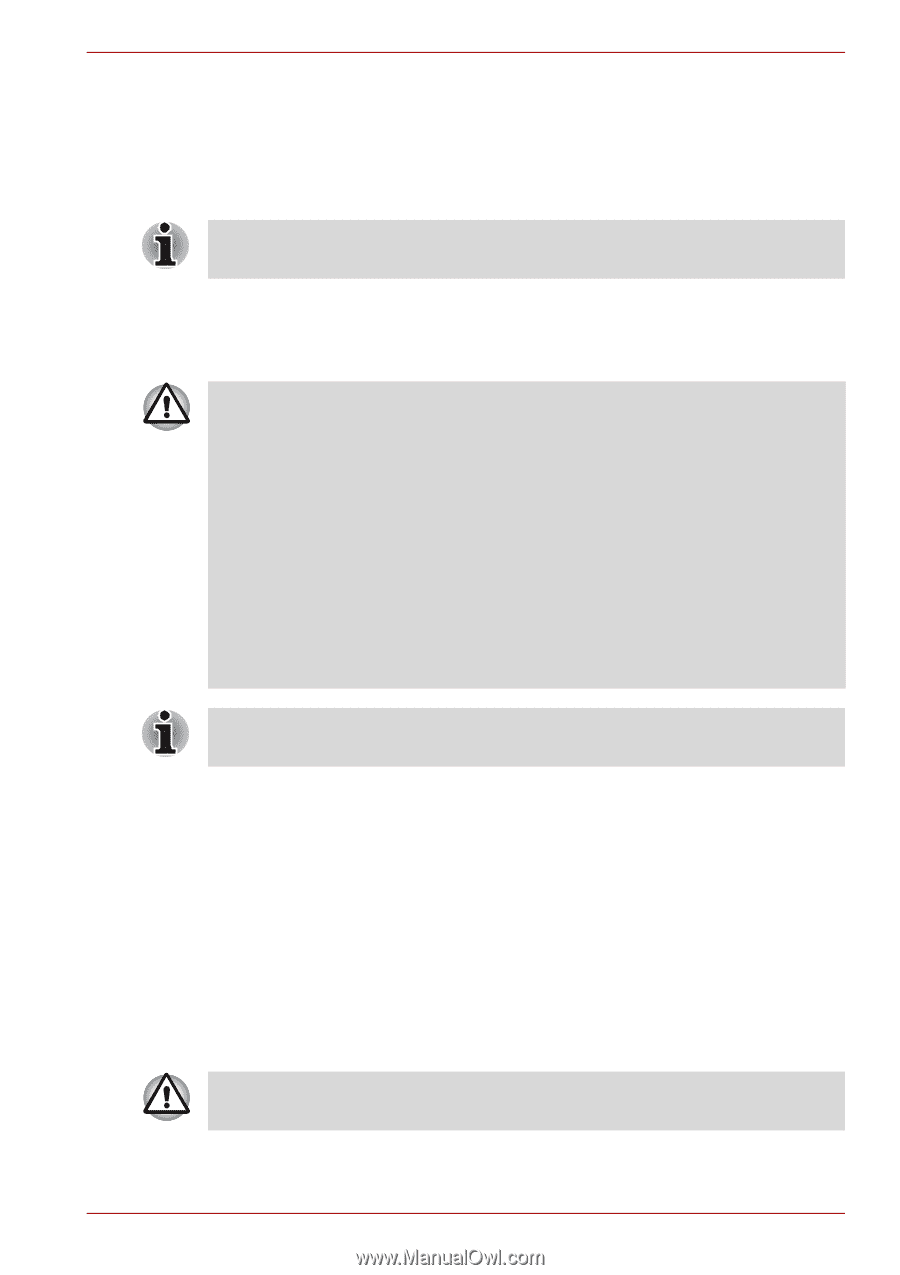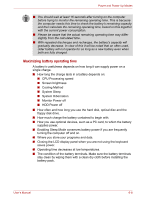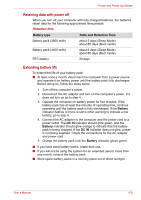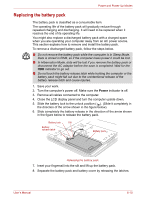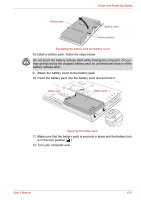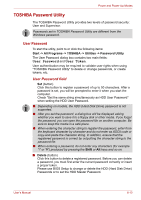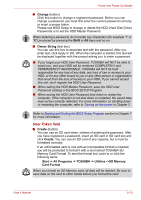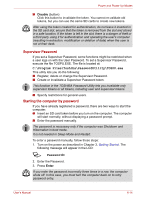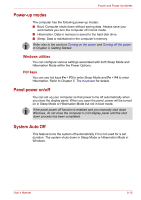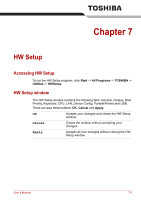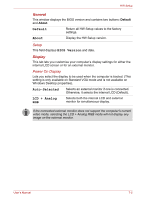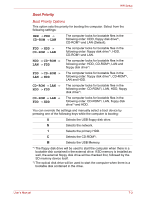Toshiba A8-EZ8512 User Manual - Page 114
User Token field, Change, Owner String, Create
 |
UPC - 032017815988
View all Toshiba A8-EZ8512 manuals
Add to My Manuals
Save this manual to your list of manuals |
Page 114 highlights
Power and Power-Up Modes ■ Change (button) Click this button to change a registered password. Before you can change a password, you must first enter the current password correctly or insert a proper token. Please use BIOS Setup to change or delete the HDD (Hard Disk Drive) Passwords or to set the HDD Master Password. When entering a password, do not enter any characters (for example "!" or "#") produced by pressing the Shift or Alt keys and so on. ■ Owner String (text box) You can use this box to associate text with the password. After you enter text, click Apply or OK. When the computer is started, this text will be displayed together with the prompt asking you to enter a password. ■ If you forget your HDD User Password, TOSHIBA will NOT be able to assist you, and your HDD will be rendered COMPLETELY and PERMANENTLY INOPERABLE. TOSHIBA will NOT be held responsible for any loss of any data, any loss of use or access to your HDD, or for any other losses to you or any other person or organization that result from the loss of access to your HDD. If you cannot accept this risk, don't register the HDD User Password. ■ When setting the HDD Master Password, save the HDD User Password settings in the BIOS SETUP Program. ■ When saving the HDD User Password shut down or restart the computer. If the computer is not shut down or restarted, the saved data may not be correctly reflected. For more information on shutting down or restarting the computer, refer to Turning on the power in Chapter 3. Refer to Starting and Ending the BIOS Setup Program section in Chapter 7 for more information. User Token field ■ Create (button) You can use an SD card token, instead of entering the password. After you have registered a password, insert an SD card in SD card slot and click Create. You can use an SD card of any capacity, but it must be formatted correctly. If an unformatted card or one with an incompatible format is inserted, you will be prompted to format it with a tool named TOSHIBA SD Memory Card Format. To start the format tool, point to or click the following items: Start -> All Programs -> TOSHIBA -> Utilities ->SD Memory Card Format When you format an SD Memory card, all data will be deleted. Be sure to save data on the card to other media before you format the card. User's Manual 6-13